Notice
Recent Posts
Recent Comments
Link
| 일 | 월 | 화 | 수 | 목 | 금 | 토 |
|---|---|---|---|---|---|---|
| 1 | 2 | 3 | 4 | 5 | ||
| 6 | 7 | 8 | 9 | 10 | 11 | 12 |
| 13 | 14 | 15 | 16 | 17 | 18 | 19 |
| 20 | 21 | 22 | 23 | 24 | 25 | 26 |
| 27 | 28 | 29 | 30 |
Tags
- rxswift
- ios
- 애니메이션
- Protocol
- uitableview
- Human interface guide
- map
- combine
- scrollview
- MVVM
- Xcode
- UICollectionView
- 스위프트
- Clean Code
- collectionview
- UITextView
- ribs
- tableView
- swiftUI
- 리펙토링
- Observable
- SWIFT
- swift documentation
- uiscrollview
- RxCocoa
- 리팩토링
- 클린 코드
- clean architecture
- HIG
- Refactoring
Archives
- Today
- Total
김종권의 iOS 앱 개발 알아가기
[iOS - SwiftUI] List 사용방법 (리프레시, multiSelection, Section, Hierarchical List, ListStyle) 본문
iOS 기본 (SwiftUI)
[iOS - SwiftUI] List 사용방법 (리프레시, multiSelection, Section, Hierarchical List, ListStyle)
jake-kim 2022. 8. 25. 23:33List

- 형태
- Hashable을 따르고, View를 준수하는 두 개의 제네릭스로 구성
struct List<SelectionValue, Content> where SelectionValue : Hashable, Content : View- 사용방법은 List 후 클로저안에 subviews들을 넣어서 구현
struct ContentView: View {
var body: some View {
List {
Text("A List Item")
Text("A Second List Item")
Text("A Third List Item")
}
}
}
- List(:) { } 형태로도 사용이 가능
struct Ocean: Identifiable {
let name: String
let id = UUID()
}
private var oceans = [
Ocean(name: "Pacific"),
.init(name: "Atlantic"),
.init(name: "Indian"),
.init(name: "Southern"),
.init(name: "Arctic"),
]
var body: some View {
List(oceans) {
Text($0.name)
}
}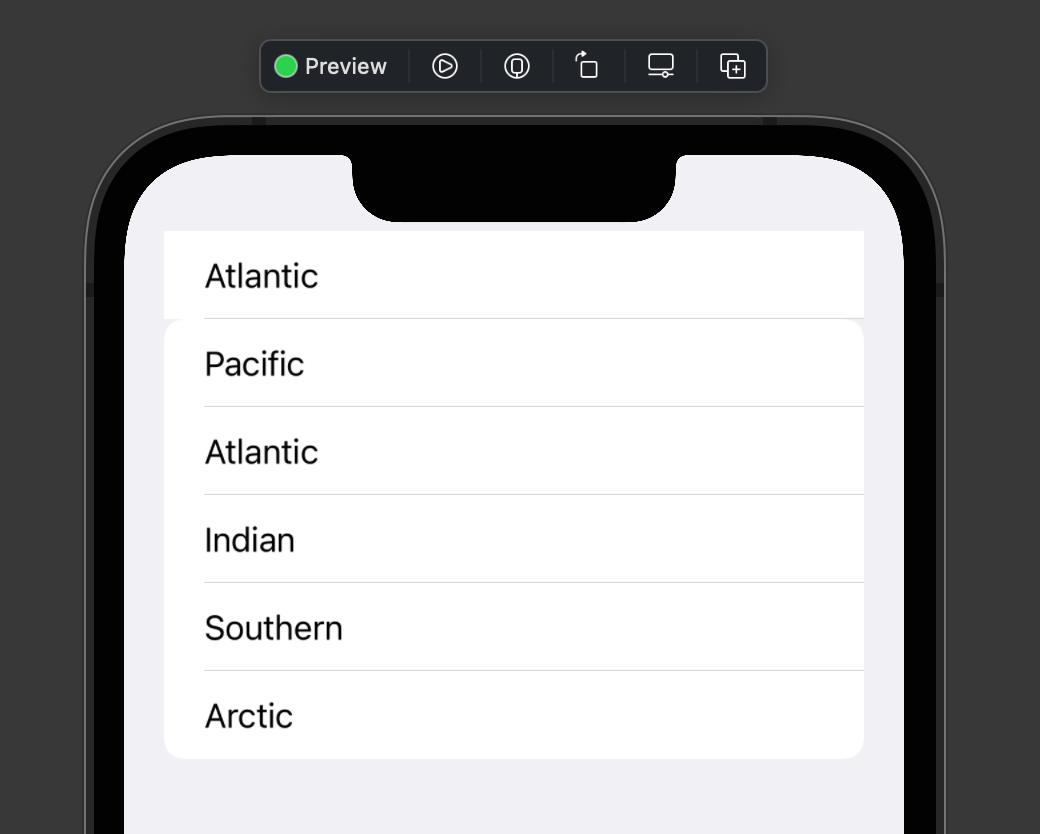
Multi Selection (라디오 버튼)
- List에 Radio버튼처럼 구현 방법
- NavigationView와 같이 사용
- List에 selection 파라미터에 여러개의 selection값을 저장할 @State 프로퍼티 주입
- toolbar로 EditButton()을 추가
@State private var multiSelection = Set<UUID>()
var body: some View {
NavigationView {
List(oceans, selection: $multiSelection) {
Text($0.name)
}
.navigationTitle("Oceans")
.toolbar { EditButton() }
}
Text("\(multiSelection.count) selections")
}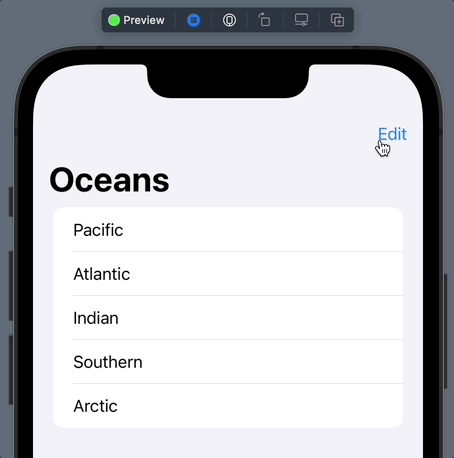
리프레시
- 가장 일반적인 드래그를 통해 리스트를 아래로 당기는 리프레시 구현
- 리프레시는 refreshable(action:)을 사용
- 클로저 안에 들어가는 값은 async형 (async - await)
public func refreshable(
action: @escaping @Sendable () async -> Void
) -> some View- .refreshable {}을 추가하기만 해도 아래로 당겼을 때 로딩화면이 표출
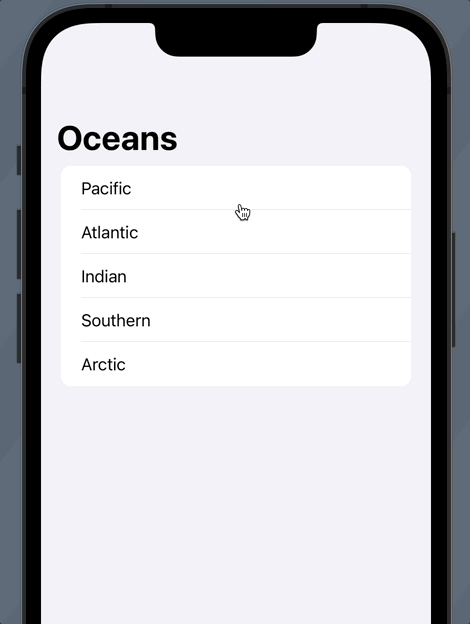
- async 메소드를 넣으면 되므로, 메소드 하나 추가
- async 메소드이고, 중간에 await가 있어서, 3초동안 블락되었다가 다음 isOn.toggle()을 실행하는 코드
func getSomeData() async {
await Task.sleep(3_000_000_000) // 3seconds
isOn.toggle()
}- 사용하는쪽에서는 await getSomeData()로 호출
@State private var isOn = false
NavigationView {
VStack {
List(oceans, selection: $multiSelection) {
Text($0.name)
}
.navigationTitle("Oceans")
.refreshable {
await getSomeData() // <-
}
Toggle("Toggle", isOn: $isOn)
}
}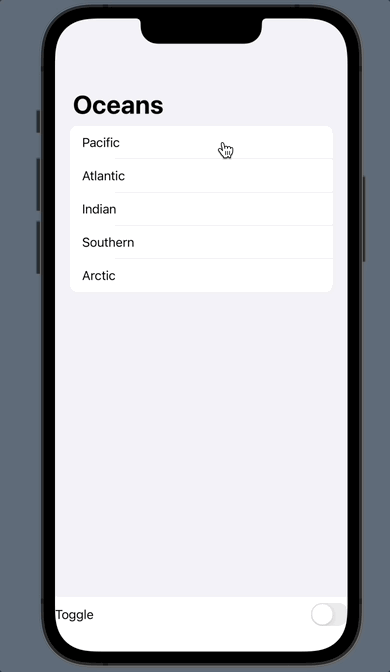
Section
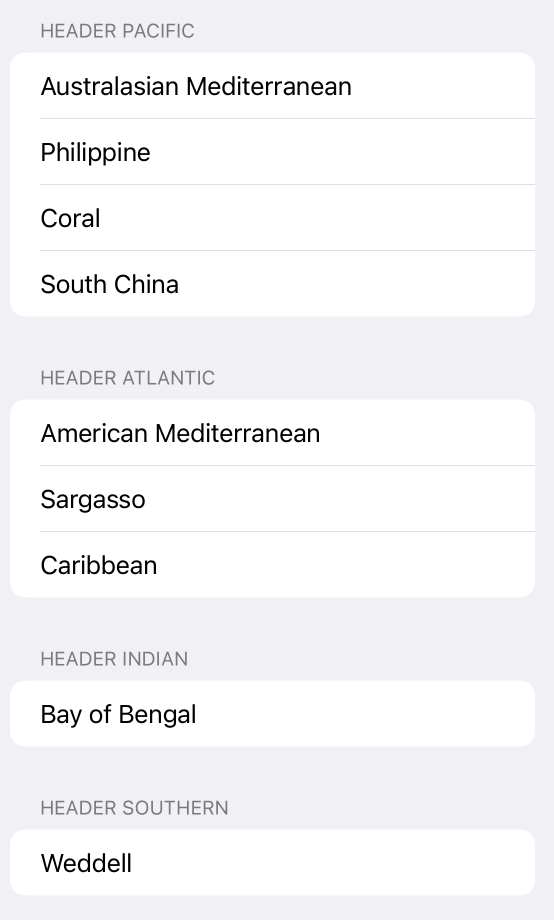
- 예제에 사용할 Section 모델 준비
- Section을 차지하는 하나의 값과, 그 하나의 값과 연관된 배열들이 들어있는 형태
- 아래처럼 Model이 하나 있고, 이 Model들을 모아놓은것이 Section 형태
Model(
sectionName: "sectionName",
contents: [
Item(:),
Item(:)
]
)
let sectionItems = [Model]()- 아래처럼 구현
struct Sea: Hashable, Identifiable {
let name: String
let id = UUID()
}
struct OceanRegion: Identifiable {
let name: String
let seas: [Sea]
let id = UUID()
}
private let oceanRegions: [OceanRegion] = [
OceanRegion(name: "Pacific",
seas: [Sea(name: "Australasian Mediterranean"),
Sea(name: "Philippine"),
Sea(name: "Coral"),
Sea(name: "South China")]),
OceanRegion(name: "Atlantic",
seas: [Sea(name: "American Mediterranean"),
Sea(name: "Sargasso"),
Sea(name: "Caribbean")]),
OceanRegion(name: "Indian",
seas: [Sea(name: "Bay of Bengal")]),
OceanRegion(name: "Southern",
seas: [Sea(name: "Weddell")]),
OceanRegion(name: "Arctic",
seas: [Sea(name: "Greenland")])
]- 사용하는쪽에서는 oceanRegions의 ForEach문을 돌면서 content에는 seas배열을 사용하고, header에는 name을 사용
NavigationView {
List(selection: $singleSelection) {
ForEach(oceanRegions) { region in
Section(
content: {
ForEach(region.seas) { sea in
Text(sea.name)
}
},
header: {
Text("Header \(region.name)")
}
)
}
}
}Hierarchical List
- 마치 컴퓨터에서 폴더를 열듯이 계층구조 UI구현이 가능
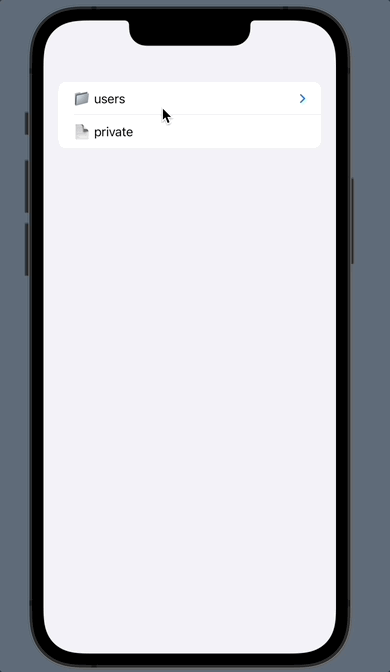
- 아래 생성자를 이용
- children이라는 파라미터에, 첫번째 파라미터로 들어간 data의 프로퍼티에 자기 자신 형태의 Model이 배열로 들어간 프로퍼티를 넣어서 사용
public init<Data, RowContent>(
_ data: Data,
children: KeyPath<Data.Element, Data?>,
@ViewBuilder rowContent: @escaping (Data.Element) -> RowContent
)- 모델 정의
- 모델에는 당연히 자기 자신의 형 배열 프로퍼티를 갖고 있게 구현
struct FileItem: Hashable, Identifiable, CustomStringConvertible {
var id: Self { self }
var name: String
var children: [FileItem]? = nil // <- 자기 자신 형태를 배열로 갖고 있는 것
var description: String {
switch children {
case nil:
return "📄 \(name)"
case .some(let children):
return children.isEmpty ? "📂 \(name)" : "📁 \(name)"
}
}
}- 예제 데이터 정의
let fileHierarchyData: [FileItem] = [
FileItem(name: "users", children:
[FileItem(name: "user1234", children:
[FileItem(name: "Photos", children:
[FileItem(name: "photo001.jpg"),
FileItem(name: "photo002.jpg")]),
FileItem(name: "Movies", children:
[FileItem(name: "movie001.mp4")]),
FileItem(name: "Documents", children: [])
]),
FileItem(name: "newuser", children:
[FileItem(name: "Documents", children: [])
])
]),
FileItem(name: "private", children: nil)
]- 사용하는 곳에서 List 생성자 중 children 파라미터가 있는 생성자 사용
List(fileHierarchyData, children: \.children) { item in
Text(item.description)
}* 전체 코드: https://github.com/JK0369/ExList-SwiftUI
* 참고
'iOS 기본 (SwiftUI)' 카테고리의 다른 글
| [iOS - SwiftUI] Axis, Form 사용 방법 (0) | 2022.08.27 |
|---|---|
| [iOS - SwiftUI] ForEach, ScrollView, DynamicViewContent (onDelete, onInsert, onMove) 사용 방법 (2) | 2022.08.26 |
| [iOS - SwiftUI] HStack, VStack, ZStack, LazyStack 사용 방법 (+ @unknown, @frozen) (0) | 2022.08.24 |
| [iOS - SwiftUI] NavigationView, NavigationLink 사용 방법 (0) | 2022.08.23 |
| [iOS - SwiftUI] Stepper 사용 방법 (0) | 2022.08.22 |





