Notice
Recent Posts
Recent Comments
Link
| 일 | 월 | 화 | 수 | 목 | 금 | 토 |
|---|---|---|---|---|---|---|
| 1 | 2 | 3 | 4 | 5 | 6 | |
| 7 | 8 | 9 | 10 | 11 | 12 | 13 |
| 14 | 15 | 16 | 17 | 18 | 19 | 20 |
| 21 | 22 | 23 | 24 | 25 | 26 | 27 |
| 28 | 29 | 30 | 31 |
Tags
- UITextView
- Clean Code
- uiscrollview
- 애니메이션
- SWIFT
- ribs
- tableView
- collectionview
- ios
- Protocol
- scrollview
- swiftUI
- HIG
- clean architecture
- 스위프트
- swift documentation
- 리펙토링
- combine
- map
- Observable
- 리팩토링
- rxswift
- 클린 코드
- Human interface guide
- uitableview
- MVVM
- UICollectionView
- RxCocoa
- Xcode
- Refactoring
Archives
- Today
- Total
김종권의 iOS 앱 개발 알아가기
[iOS - swift] UIButton에 텍스트가 있는 버튼 구현 방법 (imageEdgeInsets, titleEdgeInsets, contentEdgeInsets) 본문
UI 컴포넌트 (swift)
[iOS - swift] UIButton에 텍스트가 있는 버튼 구현 방법 (imageEdgeInsets, titleEdgeInsets, contentEdgeInsets)
jake-kim 2023. 2. 1. 22:55UI 구현 시 주의할 점
- 최대한 constraint를 적게하고, UIKit에서 기본적으로 주어진 프로퍼티들을 이용하여 최대한 단순하게 만드는 것
- constraint를 적게하는 이유: Commit Hitches가 줄어들어 UI 성능에 도움 (관련 글은 이전 포스팅 글 참고
- 추가적인 뷰 없이 내부적으로 있는 proprety를 이용하여 구현하면 뷰의 복잡도가 줄기 때문에 장황하지 않고 단순하게 구현이 가능
UIButton에 텍스트가 있는 버튼

- 위 UI는 UIButton한개로만 구현
- 다른 방법은, UIStackView + UIImageView + UILabel로 만들 수도 있지만 코드가 장황해지고, 타이틀을 눌렀을 때도 터치 반응을 해야하므로 gesture도 따로 등록해줘야 하는 번거로움이 있으므로 UIButton하나로만 할 것
구현 방법
- UIButton에서 setTitle, setImage를 설정하는 것은 자주 있으므로 쉽지만, inset 설정이 핵심
class ViewController: UIViewController {
private let button: UIButton = {
let button = UIButton()
// text
// TODO
// image
// TODO
// inset
// TODO
button.backgroundColor = .lightGray.withAlphaComponent(0.3)
button.translatesAutoresizingMaskIntoConstraints = false
return button
}()
override func viewDidLoad() {
super.viewDidLoad()
view.addSubview(button)
NSLayoutConstraint.activate([
button.centerYAnchor.constraint(equalTo: view.centerYAnchor),
button.centerXAnchor.constraint(equalTo: view.centerXAnchor),
])
}
}- 버튼의 text는 titleLabel로 label의 속성을 정하고, setTitle로 text입력
// text
button.titleLabel?.font = .systemFont(ofSize: 16)
button.setTitle("타이틀", for: .normal)
button.setTitleColor(.systemBlue, for: .normal)
button.setTitleColor(.blue, for: .highlighted)- 버튼의 이미지는 setImage 사용
// image
button.setImage(UIImage(systemName: "person.crop.circle"), for: .normal)
button.setImage(UIImage(systemName: "person.crop.circle.fill"), for: .highlighted)- 핵심부분인, 이미지와 텍스트 사이의 spacing을 부여하는 부분 (아래에서 계속)
| before | after |
 |
 |
UIButton의 inset
(iOS 15에서부턴 deprecated)
- imageEdgeInsets: 이미지의 inset을 의미
- 회색 영역에서 벗어난 image를 눌러도 버튼 touch 이벤트 x
button.imageEdgeInsets = .init(top: 0, left: -100, bottom: 0, right: 0)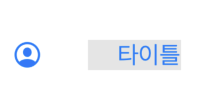
- titleEdgeInsets: 타이틀의 inset을 의미
- 회색 영역에서 벗어난 text를 눌러도 버튼 touch 이벤트 x
button.titleEdgeInsets = .init(top: 0, left: 0, bottom: 0, right: -100)
- contentEdgeInsets
- 크기를 늘려주며, 늘어난 부분을 클릭하면 touch 이벤트 반응 o
button.contentEdgeInsets = .init(top: 0, left: 100, bottom: 0, right: 0)
- imageEdgeInsets, titleEdgeInsets, contentEdgeInsets의 핵심?
- UIButton의 크기를 늘리는 프로퍼티는 contentEdgeInsets만 해당
inset을 이용하여 이미지와 타이틀의 간격 주기
(이미지와 타이틀의 간격을 6으로 주고 싶은 경우)
let intervalSpacing = 6.0
let halfIntervalSpacing = intervalSpacing / 2- 1. contentEdgeInset으로 공간 넓히기
button.contentEdgeInsets = .init(top: 0, left: halfIntervalSpacing, bottom: 0, right: halfIntervalSpacing)- 2. 이미지를 왼쪽으로 3만큼 당기기
button.imageEdgeInsets = .init(top: 0, left: -halfIntervalSpacing, bottom: 0, right: halfIntervalSpacing)- 3. 텍스트를 오른쪽으로 3만큼 당기기
button.titleEdgeInsets = .init(top: 0, left: halfIntervalSpacing, bottom: 0, right: -halfIntervalSpacing)(inset부분 전체 코드)
// inset
let intervalSpacing = 6.0
let halfIntervalSpacing = intervalSpacing / 2
button.contentEdgeInsets = .init(top: 0, left: halfIntervalSpacing, bottom: 0, right: halfIntervalSpacing)
button.imageEdgeInsets = .init(top: 0, left: -halfIntervalSpacing, bottom: 0, right: halfIntervalSpacing)
button.titleEdgeInsets = .init(top: 0, left: halfIntervalSpacing, bottom: 0, right: -halfIntervalSpacing)
* 전체 코드: https://github.com/JK0369/ExUIButton
* 참고
https://developer.apple.com/documentation/uikit/uibutton/1624034-imageedgeinsets
https://developer.apple.com/documentation/uikit/uibutton/1624010-titleedgeinsets
https://developer.apple.com/documentation/uikit/uibutton/1624036-contentedgeinsets
'UI 컴포넌트 (swift)' 카테고리의 다른 글
Comments




