Notice
Recent Posts
Recent Comments
Link
| 일 | 월 | 화 | 수 | 목 | 금 | 토 |
|---|---|---|---|---|---|---|
| 1 | 2 | 3 | 4 | 5 | 6 | |
| 7 | 8 | 9 | 10 | 11 | 12 | 13 |
| 14 | 15 | 16 | 17 | 18 | 19 | 20 |
| 21 | 22 | 23 | 24 | 25 | 26 | 27 |
| 28 | 29 | 30 | 31 |
Tags
- uitableview
- Xcode
- 리펙토링
- collectionview
- UITextView
- 클린 코드
- Clean Code
- ios
- map
- clean architecture
- SWIFT
- rxswift
- scrollview
- uiscrollview
- Observable
- Protocol
- Refactoring
- UICollectionView
- RxCocoa
- swiftUI
- 리팩토링
- 애니메이션
- HIG
- swift documentation
- tableView
- MVVM
- Human interface guide
- ribs
- 스위프트
- combine
Archives
- Today
- Total
김종권의 iOS 앱 개발 알아가기
[iOS - swift] UIView.animate와 UIView.transition 차이 본문
UIView.animate와 UIView.transition 차이
- UIView.animate
- 뷰의 상태에 관한 프로퍼티 변환에 대해서 적용
- ex) alpha, backgroundColor 값 변경
- UIView.transition
- 뷰를 다른 뷰로 '변경'할 때 애니메이션 적용
- ex) 뷰 변경, UIImage 변경 (UIImage는 뷰가 아니지만 UIView.animate는 동작 안하는것을 주의)
UIView.transition에서만 적용되는 것
- UIView.transition을 사용하면 UIView.animate에서 되는 것들은 모두 되므로, UIView.transition에서만 되는 것을 파악하는 것이 중요
ex) 예제에 사용할 뷰 준비

import UIKit
class ViewController: UIViewController {
private let animateButton: UIButton = {
let button = UIButton()
button.setTitle("animate button", for: .normal)
button.setTitleColor(.systemBlue, for: .normal)
button.setTitleColor(.blue, for: .highlighted)
button.addTarget(self, action: #selector(tapAnimateButton), for: .touchUpInside)
button.translatesAutoresizingMaskIntoConstraints = false
return button
}()
private let transitionButton: UIButton = {
let button = UIButton()
button.setTitle("transition button", for: .normal)
button.setTitleColor(.systemBlue, for: .normal)
button.setTitleColor(.blue, for: .highlighted)
button.addTarget(self, action: #selector(tapTransitionButton), for: .touchUpInside)
button.translatesAutoresizingMaskIntoConstraints = false
return button
}()
private let label: UILabel = {
let label = UILabel()
label.text = "label"
label.textColor = .black
label.translatesAutoresizingMaskIntoConstraints = false
return label
}()
private let myImageView: UIImageView = {
let view = UIImageView()
view.image = UIImage(named: "blog")
view.translatesAutoresizingMaskIntoConstraints = false
return view
}()
override func viewDidLoad() {
super.viewDidLoad()
view.addSubview(animateButton)
view.addSubview(transitionButton)
view.addSubview(label)
view.addSubview(myImageView)
NSLayoutConstraint.activate([
animateButton.topAnchor.constraint(equalTo: view.safeAreaLayoutGuide.topAnchor, constant: 56),
animateButton.centerXAnchor.constraint(equalTo: view.centerXAnchor),
])
NSLayoutConstraint.activate([
transitionButton.topAnchor.constraint(equalTo: animateButton.bottomAnchor, constant: 16),
transitionButton.centerXAnchor.constraint(equalTo: view.centerXAnchor),
])
NSLayoutConstraint.activate([
label.centerYAnchor.constraint(equalTo: view.centerYAnchor),
label.centerXAnchor.constraint(equalTo: view.centerXAnchor),
])
NSLayoutConstraint.activate([
myImageView.topAnchor.constraint(equalTo: label.bottomAnchor, constant: 16),
myImageView.centerXAnchor.constraint(equalTo: view.centerXAnchor),
])
}
@objc private func tapAnimateButton() {
UIView.animate(
withDuration: 2,
delay: 0,
options: .curveEaseOut,
animations: {
self.view.backgroundColor = .lightGray.withAlphaComponent(0.3)
self.label.alpha = 0
self.label.font = .systemFont(ofSize: 50)
// 적용 x (UIView.transition만 적용됨)
self.myImageView.image = UIImage(named: "img2")
}
)
}
@objc private func tapTransitionButton() {
// TODO
}
}- UIImageView에서 UIImage 변경하는 경우
@objc private func tapTransitionButton() {
UIView.transition(
with: view,
duration: 2,
options: .transitionCrossDissolve,
animations: {
self.myImageView.image = UIImage(named: "img2")
}
)
}
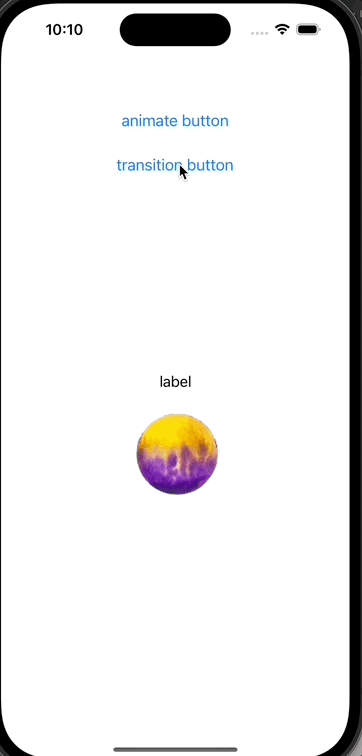
(만약 animate로 애니메이션 주면 동작 x)
UIView.animate(
withDuration: 2,
delay: 0,
options: .transitionCrossDissolve,
animations: {
// 적용 x (UIView.transition만 적용됨)
self.myImageView.image = UIImage(named: "img2")
}
)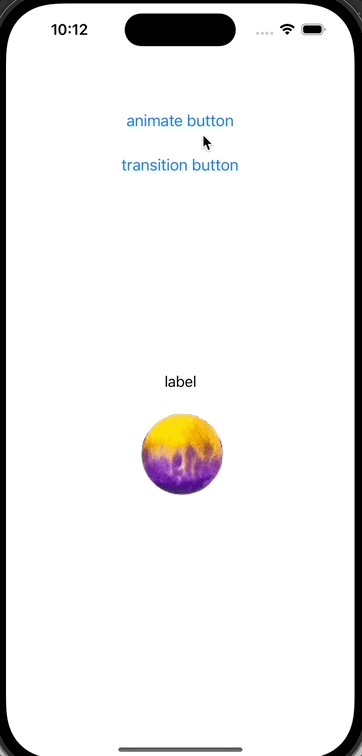
- 애니메이션 옵션 중 뷰 전환에 관한 애니메이션을 사용하는 경우
- 대표적인 transitionFlipFromBottom 옵션을 적용
UIView.transition(
with: myImageView,
duration: 2,
options: .transitionFlipFromBottom, // <-
animations: {
self.myImageView.image = UIImage(named: "img2")
}
)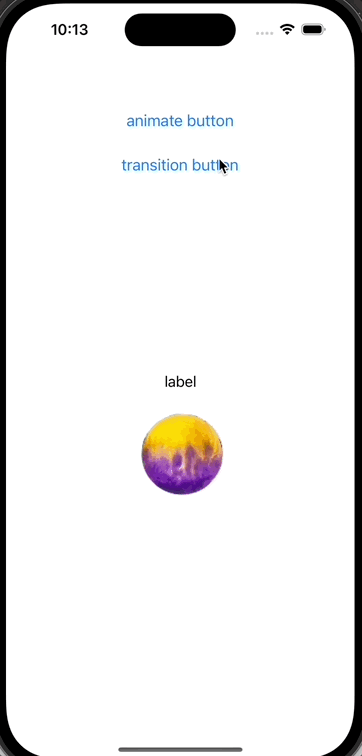
- 만약 UIView.animate로 하면 애니메이션 적용 x
UIView.animate(
withDuration: 2,
delay: 0,
options: .transitionFlipFromBottom, // <-
animations: {
self.myImageView.image = UIImage(named: "img2")
}
)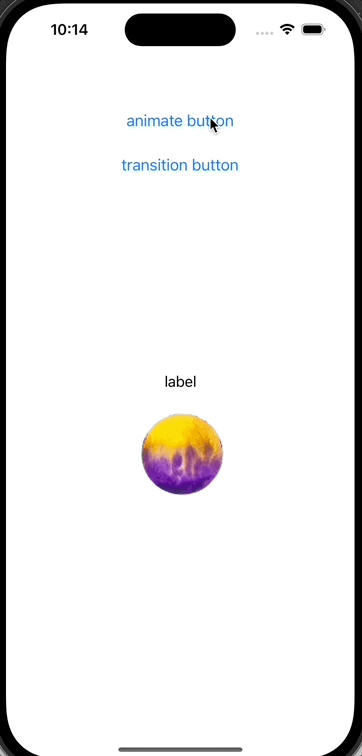
응용) UIView.transition을 사용하여 cell의 highlighted를 더욱 돋보이게 하기 - 이전 포스팅 글 참고
* 전체 코드: https://github.com/JK0369/ExAnimationTransition
* 참고
https://developer.apple.com/documentation/uikit/uiview/1622451-animate
https://developer.apple.com/documentation/uikit/uiview/1622574-transition
'iOS 응용 (swift)' 카테고리의 다른 글
Comments




