Notice
Recent Posts
Recent Comments
Link
| 일 | 월 | 화 | 수 | 목 | 금 | 토 |
|---|---|---|---|---|---|---|
| 1 | ||||||
| 2 | 3 | 4 | 5 | 6 | 7 | 8 |
| 9 | 10 | 11 | 12 | 13 | 14 | 15 |
| 16 | 17 | 18 | 19 | 20 | 21 | 22 |
| 23 | 24 | 25 | 26 | 27 | 28 |
Tags
- Xcode
- MVVM
- swiftUI
- Clean Code
- UICollectionView
- 리팩토링
- 리펙토링
- uiscrollview
- Protocol
- uitableview
- HIG
- 리펙터링
- 스위프트
- Human interface guide
- Refactoring
- RxCocoa
- combine
- swift documentation
- ribs
- 클린 코드
- tableView
- SWIFT
- ios
- Observable
- collectionview
- 애니메이션
- map
- UITextView
- rxswift
- clean architecture
Archives
- Today
- Total
김종권의 iOS 앱 개발 알아가기
[iOS - swift] 2. 오디오 처리 - AVAudioRecoder 개념 (녹음) 본문
1. 오디오 처리 - AVPlayer, AVAudioPlayer 개념 (실시간 스트리밍, 로컬 파일 재생)
2. 오디오 처리 - AVAudioRecoder 개념 (녹음)
비교 (복습)
- 실시간 스트리밍 -> AVPlayer 사용
- 로컬 파일 재생 -> AVAudioPlayer 사용
- 음성 특수 효과 or 변조 -> AVAudioEngine 사용
cf) 녹음 -> AVAudioRecoder 사용
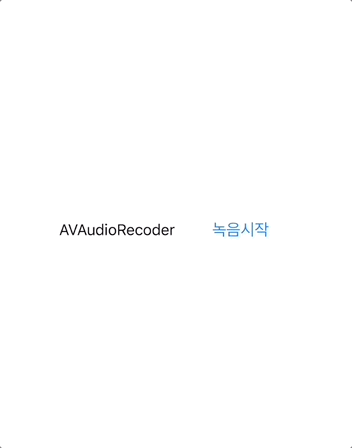
비동기 처리의 편의를 위해서 사용한 프레임워크
pod 'RxSwift'
pod 'RxCocoa'
pod 'RxAVFoundation'AVAudioRecoder
- 녹음기능을 사용하기 위해서 시스템 권한이 필요

<key>NSMicrophoneUsageDescription</key>
<string>마이크 이용 권한 요청 메시지</string>- MyAudioRecoderView 커스텀 뷰에 AVAudioRecoder 구현
import UIKit
import AVFoundation
import RxSwift
import RxCocoa
final class MyAudioRecoderView: UIView {
}- AVAudioRecoder 인스턴스 준비
// MyAudioRecoderView.swift
private var audioRecorder = AVAudioRecorder()- 0.5초마다 경과 시간을 구하기위해 구독
// MyAudioRecoderView.swift
Observable<Int>
.interval(.milliseconds(500), scheduler: MainScheduler.asyncInstance)
.compactMap { [weak self] _ in self?.audioRecorder.currentTime }
.bind { print("경과 시간: \($0)") }
.disposed(by: self.disposeBag)- record() 구현
- FileManger를 통해서 m4a형식의 파일 경로를 생성 (음성 녹음 시 사용)
- AVAudioSession을 통해서 playAndRecord모드로 바꾸어, 녹음 모드로 세팅
- AVAudioSession개념은 이전 포스팅 글 참고
// MyAudioRecoderView.swift
func record() {
let fileURL = FileManager.default.urls(for: .documentDirectory, in: .userDomainMask)[0]
.appendingPathComponent("myRecoding.m4a")
let settings = [
AVFormatIDKey: Int(kAudioFormatMPEG4AAC),
AVSampleRateKey: 12000,
AVNumberOfChannelsKey: 1,
AVEncoderAudioQualityKey: AVAudioQuality.high.rawValue
]
do {
try AVAudioSession.sharedInstance().setCategory(.playAndRecord)
} catch {
print("audioSession error: \(error.localizedDescription)")
}
do {
self.audioRecorder = try AVAudioRecorder(url: fileURL, settings: settings)
self.audioRecorder.delegate = self
self.audioRecorder.record()
} catch {
print("occured error in MyAudioRecoderView = \(error.localizedDescription)")
self.stop()
}
}
extension MyAudioRecoderView: AVAudioRecorderDelegate {
func audioRecorderEncodeErrorDidOccur(_ recorder: AVAudioRecorder, error: Error?) {
self.stop()
}
func audioPlayerDidFinishPlaying(_ player: AVAudioPlayer, successfully flag: Bool) {
self.stop()
}
}- stop() 구현
- stopSubject를 만들어서 사용하는 쪽에서 녹음 완료 시 url을 건네받을 수 있도록 구현
// MyAudioRecoderView.swift
let stopSubject = PublishSubject<URL>()
var url: URL {
return self.audioRecorder.url
}
func stop() {
self.audioRecorder.stop()
self.stopSubject.onNext(self.url)
}사용하는 쪽
* AVAudioPlayer 개념은 이전 포스팅 글 참고
// ViewController.swift
private let audioRecoderView = MyAudioRecoderView()
private let audioPlayerView = MyAudioPlayerView()
self.audioRecoderView.stopSubject
.bind { [weak self] in
print("값 \($0)")
self?.audioPlayerView.url = $0
self?.audioPlayerView.readyToPlay = true
}
.disposed(by: self.disposeBag)* 전체 코드: https://github.com/JK0369/ExAVAudioRecoder
* 참고
https://www.hackingwithswift.com/example-code/media/how-to-record-audio-using-avaudiorecorder
https://developer.apple.com/documentation/avfaudio/avaudiorecorder
'iOS 응용 (swift)' 카테고리의 다른 글
Comments




