Notice
Recent Posts
Recent Comments
Link
| 일 | 월 | 화 | 수 | 목 | 금 | 토 |
|---|---|---|---|---|---|---|
| 1 | 2 | 3 | 4 | 5 | ||
| 6 | 7 | 8 | 9 | 10 | 11 | 12 |
| 13 | 14 | 15 | 16 | 17 | 18 | 19 |
| 20 | 21 | 22 | 23 | 24 | 25 | 26 |
| 27 | 28 | 29 | 30 |
Tags
- uiscrollview
- swift documentation
- 클린 코드
- Protocol
- 스위프트
- Clean Code
- swiftUI
- 애니메이션
- scrollview
- Xcode
- Human interface guide
- 리펙토링
- UITextView
- map
- Observable
- combine
- RxCocoa
- ios
- clean architecture
- uitableview
- collectionview
- ribs
- Refactoring
- tableView
- rxswift
- 리팩토링
- HIG
- MVVM
- UICollectionView
- SWIFT
Archives
- Today
- Total
김종권의 iOS 앱 개발 알아가기
[iOS - SwiftUI] 튜토리얼 - 16. iOS앱 프로젝트에 WatchOS 애플워치 알림 UI 구현 방법 (커스텀 Notification UI) 본문
iOS 튜토리얼 (SwiftUI)
[iOS - SwiftUI] 튜토리얼 - 16. iOS앱 프로젝트에 WatchOS 애플워치 알림 UI 구현 방법 (커스텀 Notification UI)
jake-kim 2022. 7. 18. 23:49* 애플워치에 UI 구현 방법 및 이전 코드는 이전 포스팅 글이나 애플 튜토리얼 페이지 참고
알림 UI 구현
- 이전 포스팅 글에서 알아본 애플 워치 타겟을 추가하면 자동으로 WatchKit Extension 폴더 하위에 NotificationController와 NotificationView가 생성

- 여기서 NotificationView에 UI를 구현하면 노티에 그대로 표출
NotificationView 구현
- 보통 APNs에서 오는 페이로드는 아래와 같은 json 내용으로 구성
- aps 키값이 전체를 감싸고 있고, 그 안에 alert와 title, body가 존재 (표준 형식)
{
"aps":{
"alert":{
"title":"iOS 앱 개발 알아가기 타이틀",
"body":"바디"
},
"sound":3
}
}- 예제에서 사용할 PushNotificationPayload.apns 파일을 보면 아래와 같이 존재
{
"aps": {
"alert": {
"title": "Silver Salmon Creek",
"body": "You are within 5 miles of Silver Salmon Creek."
},
"category": "LandmarkNear",
"thread-id": "5280"
},
"landmarkIndex": 1,
"WatchKit Simulator Actions": [
{
"title": "First Button",
"identifier": "firstButtonAction"
}
],
"customKey": "Use this file to define a testing payload for your notifications. ...."
}- NotificationView도 위 파일에 맞도록 title, message, 데이터를 추가
(자동으로 만들어진 초기 NotificationView 상태)
import SwiftUI
struct NotificationView: View {
var body: some View {
Text("Hello, World!")
}
}
struct NotificationView_Previews: PreviewProvider {
static var previews: some View {
NotificationView()
}
}- title, message, landmark 프로퍼티를 추가
import SwiftUI
struct NotificationView: View {
var title: String? // <-
var message: String? // <-
var landmark: Landmark? // <-
var body: some View {
Text("Hello, World!")
}
}- body 부분의 UI도 수정
- 만약 landmark 데이터가 없는 경우 (nil인 경우) 다른 디폴트 이미지를 사용
- landmark 데이터가 있는 경우, title과 message를 표출
import SwiftUI
struct NotificationView: View {
var title: String?
var message: String?
var landmark: Landmark?
var body: some View {
VStack {
if landmark != nil {
CircleImage(image: landmark!.image.resizable())
.scaledToFit()
}
Text(title ?? "Unknown Landmark")
.font(.headline)
Divider()
Text(message ?? "You are within 5 miles of one of your favorite landmarks.")
.font(.caption)
}
.lineLimit(0)
}
}- preview에도 데이터를 주지 않은 경우와 데이터를 입력한 경우 각각 확인하기 위해 Group으로 생성
struct NotificationView_Previews: PreviewProvider {
static var previews: some View {
Group { // <-
NotificationView()
NotificationView(
title: "Turtle Rock",
message: "You are within 5 miles of Turtle Rock.",
landmark: ModelData().landmarks[0]
)
}
}
}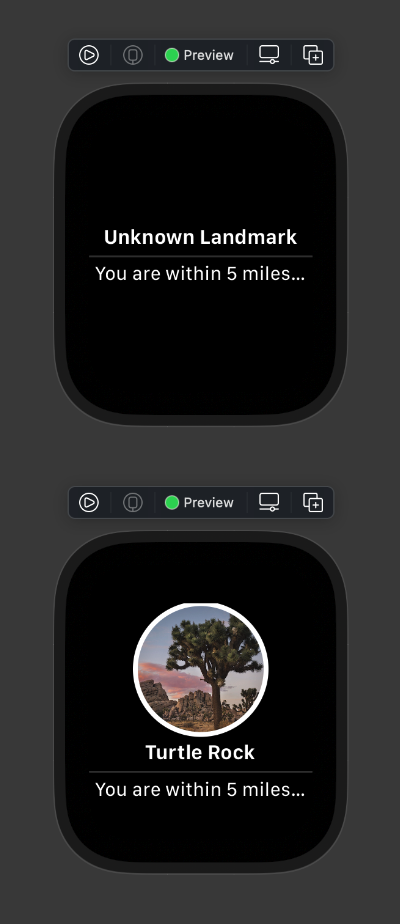
- NotificationView는 NotificationController에서 사용하고, title, message, landmark 데이터를 주입하여 사용
// NotificationController.swift
import WatchKit
import SwiftUI
import UserNotifications
class NotificationController: WKUserNotificationHostingController<NotificationView> {
// 프로퍼티 추가
var title: String?
var message: String?
var landmark: Landmark?
override var body: NotificationView {
return NotificationView(title: title, message: message, landmark: landmark) // <-
}
override func willActivate() {
// This method is called when watch view controller is about to be visible to user
super.willActivate()
}
override func didDeactivate() {
// This method is called when watch view controller is no longer visible
super.didDeactivate()
}
override func didReceive(_ notification: UNNotification) {
// This method is called when a notification needs to be presented.
// Implement it if you use a dynamic notification interface.
// Populate your dynamic notification interface as quickly as possible.
}
}- 알림을 받았을 때 데이터를 핸들링하는 것은 역시 NotificationController에서 수행하고, didReceive(_:)메소드에서 처리가 가능
- 파싱하여 title, body, landmark 데이터를 입력
// NotificationController.swift
override func didReceive(_ notification: UNNotification) {
let modelData = ModelData()
let notificationData = notification.request.content.userInfo as? [String: Any]
let aps = notificationData?["aps"] as? [String: Any]
let alert = aps?["alert"] as? [String: Any]
title = alert?["title"] as? String
message = alert?["body"] as? String
guard let index = notificationData?["landmarkIndex"] as? Int else { return }
landmark = modelData.landmarks[index]
}푸시 수신 및 처리
- 푸시 수신은 @main이 존재하는 LandmarksApp에서 처리
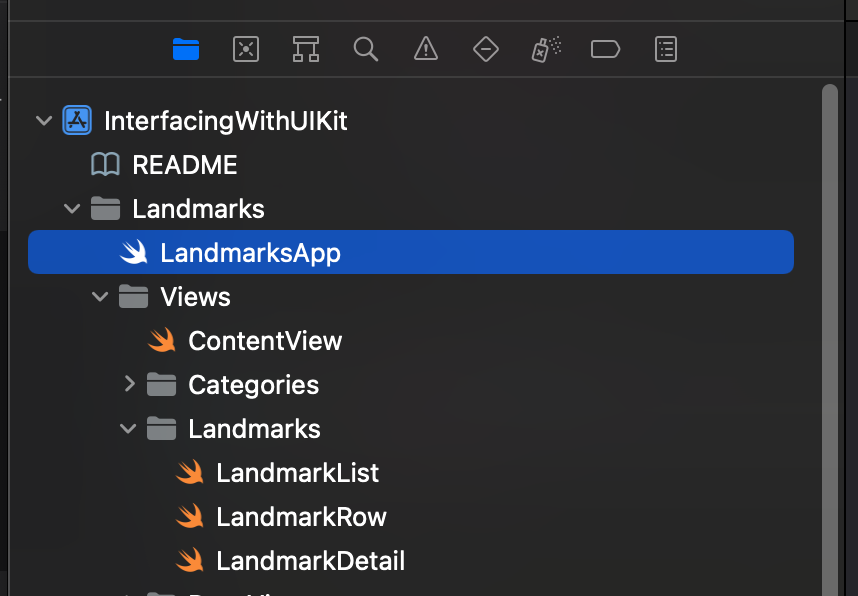
// LandmarksApp.swift
import SwiftUI
@main
struct LandmarksApp: App {
@StateObject private var modelData = ModelData()
var body: some Scene {
WindowGroup {
ContentView()
.environmentObject(modelData)
}
}
}- 여기서 단순하게 os(watchOS) 플래그를 두고, WKNotificationScene(controller:category:)를 사용하여 구현
@main
struct LandmarksApp: App {
@StateObject private var modelData = ModelData()
var body: some Scene {
WindowGroup {
ContentView()
.environmentObject(modelData)
}
#if os(watchOS) // <-
WKNotificationScene(controller: NotificationController.self, category: "LandmarkNear")
#endif
}
}- 여기서의 category 이름은 aps json 파일에 존재하는 값을 사용
{
"aps": {
"alert": {
"title": "Silver Salmon Creek",
"body": "You are within 5 miles of Silver Salmon Creek."
},
"category": "LandmarkNear", // <-
"thread-id": "5280"
},
...노티 테스트 방법
- Scheme에서 WatchLandmarks (Notification)을 선택 후 실행
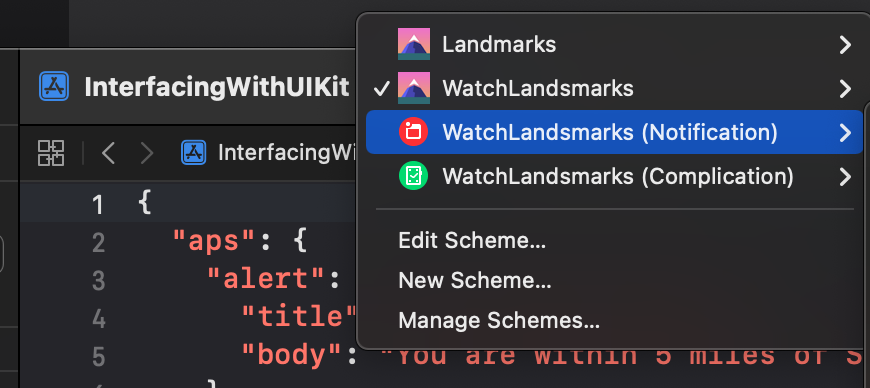
- 실행하면 노티를 Allow 할것인지 선택화면이 나오고, Allow를 하면 바로 노티가 와서 확인이 가능
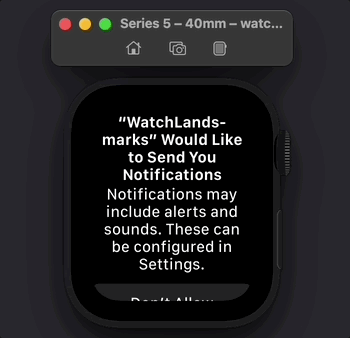
* 참고
https://developer.apple.com/tutorials/swiftui/creating-a-watchos-app




