Notice
Recent Posts
Recent Comments
Link
| 일 | 월 | 화 | 수 | 목 | 금 | 토 |
|---|---|---|---|---|---|---|
| 1 | 2 | 3 | 4 | 5 | 6 | |
| 7 | 8 | 9 | 10 | 11 | 12 | 13 |
| 14 | 15 | 16 | 17 | 18 | 19 | 20 |
| 21 | 22 | 23 | 24 | 25 | 26 | 27 |
| 28 | 29 | 30 | 31 |
Tags
- SWIFT
- tableView
- HIG
- rxswift
- map
- Xcode
- RxCocoa
- Protocol
- ios
- Refactoring
- ribs
- scrollview
- swift documentation
- MVVM
- uiscrollview
- swiftUI
- Observable
- 애니메이션
- clean architecture
- combine
- 클린 코드
- uitableview
- Clean Code
- collectionview
- 리팩토링
- UICollectionView
- 스위프트
- Human interface guide
- UITextView
- 리펙토링
Archives
- Today
- Total
김종권의 iOS 앱 개발 알아가기
[fastlane] fastlane 환경변수 사용 방법 (.env.default 사용하여 가장 간단한 match 사용방법, Certificate 갱신 방법) 본문
iOS 앱 배포와 출시
[fastlane] fastlane 환경변수 사용 방법 (.env.default 사용하여 가장 간단한 match 사용방법, Certificate 갱신 방법)
jake-kim 2022. 11. 1. 22:56Fastlane match란?
- Certificate, Provisioning Profile을 특정 git 레포에 저장해놓고 개발자들 사이 or ci/cd 때 쉽게 관리할 수 있는 기능
- mathc명령어를 통해 terminal에서 Apple 개발자 사이트에 접속하여 Certificate 만들기도 가능
- Certificate를 만들고 Provisioning Profile 생성도 같이 지정해둔 git repo에 저장하고 끌어다 쓰기가 가능
- 사용 방법
- 팀 내 개발자 대표자 한명은 match를 통해 certificate를 새로 만들어서 git repo에 저장 (Certs, Profiles 내용 생성)
- 팀 개발자들은 match 명령어를 통해 certs, profiles 정보를 땡겨와서 Xcode에 세팅
(이때 팀 개발자가 match를 통해 업데이트 시도 시, certs가 이미 존재하면 그 certs은 그대로 사용하고 profiles만 업데이트)
Fastlane match 사용 전 준비
- 샘플 프로젝트 생성
- com.jake.ExMatch라는 Bundle ID를 가지고 있는 프로젝트 앱

- 위 번들 ID를 애플 개발자 페이지의 App Identifier에 추가

- certs, profiles 정보가 저장될 git repo를 privarte으로 추가
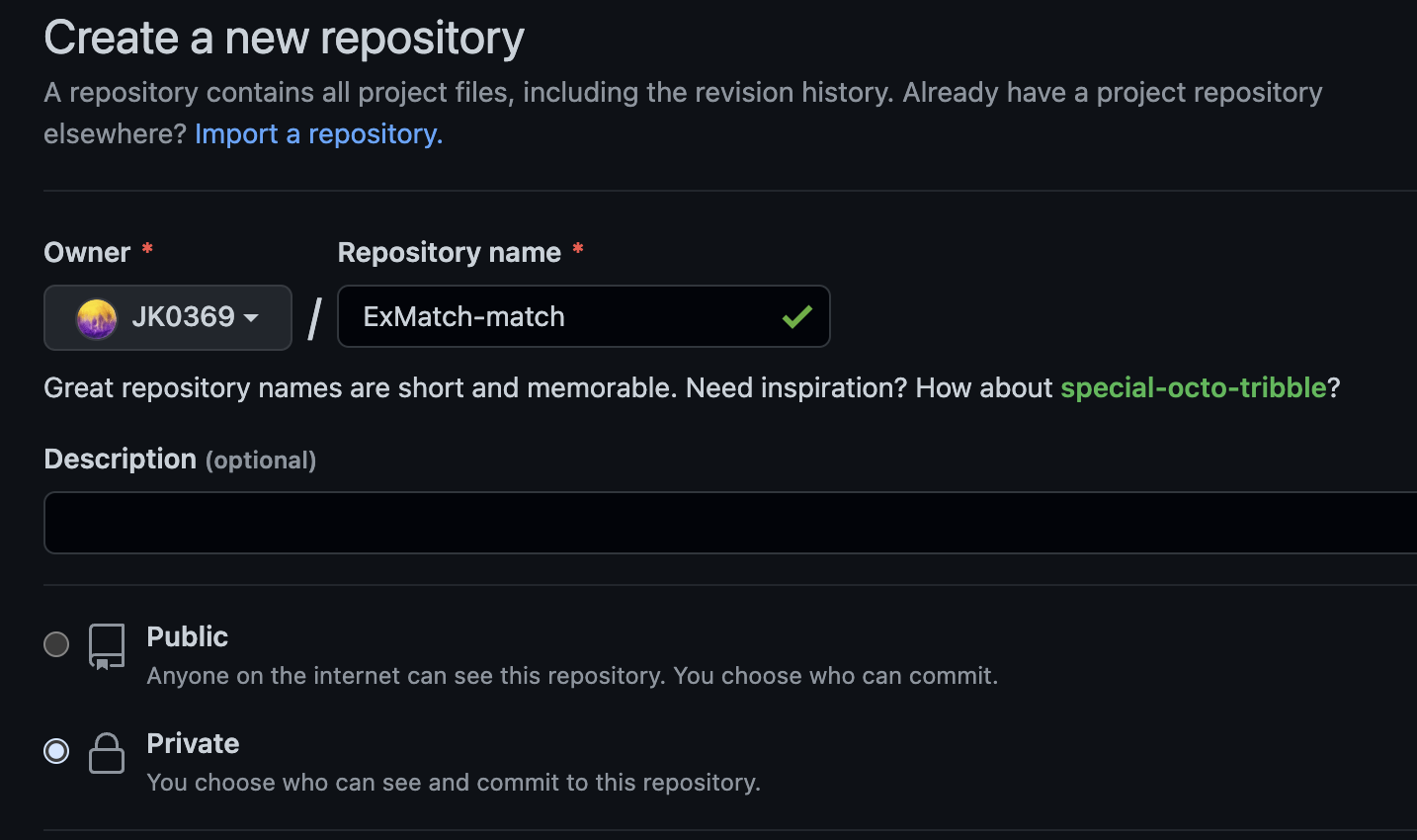
환경 변수를 이용하여 Fastlane match 준비
- match 초기화
$ cd/root/project
$ fastlane init
- /fastlane 폴더와 Appfile, Fastfile 생성된 것을 확인

- fastlane 폴더로 이동하고 .env.default파일 생성
- .env.default에 환경 변수를 저장해놓으면, fastlane 하위에서 변수명으로 접근이 가능
- ex) ABC 환경 변수 값 접근 -> ENV['ABC']
cd fastlane
vi .env.default- .env.default에 필요한 환경변수 입력
- GIT_BRANCH: certs, profiles이 저장되는 레포의 타겟 브랜치
- APP_IDENTIFIER: 콤마로 여러개 설정 가능 (한 프로젝트에 여러개의 Bundle ID가 존재할때)
- ex) 여러개의 Bundle ID: iOS와 Watch 앱 둘 다 지원하는 경우 타겟이 두개 이므로 Bundle ID도 두 개 존재
GIT_BRANCH="master"
APP_IDENTIFIER="com.jake.ExMatch,com.jake.ExMatch2"
APPLE_ID="someID@google.com"
TEAM_ID="SS71UUJNK"- fastlane/Appfile에 App의 기본 정보 입력
app_identifier(ENV['APP_IDENTIFIER'])
apple_id(ENV['APPLE_ID'])
team_id(ENV['TEAM_ID'])- match 파일을 만들어서 이곳에서 certs, profiles 저장 및 관리하는 정보 입력
$ cd/project/root
fastlane match init
- 위에서 만든 certs, profiles 정보가 저장될 git repo의 주소 입력
- 생성된 Matchfile 확인
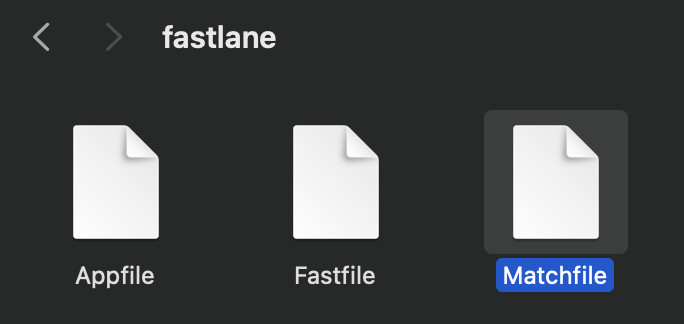
- Matchfile 내용 업데이트
as-is
git_url("https://github.com/JK0369/ExMatch-match.git")
storage_mode("git")
type("development")to-be
git_url("https://github.com/JK0369/ExMatch-match.git")
git_branch(ENV['GIT_BRANCH'])
storage_mode("git")
type("development")
app_identifier(ENV['APP_IDENTIFIER'].split(","))
username(ENV['APPLE_ID'])
team_id(ENV['TEAM_ID'])Matchfile 사용 방법
- 팀 내 개발자 대표자 한명은 match를 통해 certificate를 새로 만들어서 git repo에 저장 (Certs, Profiles 내용 생성)
- 명령어를 입력하면 terminal에서 MatchFile에 입력된 username과 app_identifier를 참고하여 Apple Developer에 Certificates를 새로 생성하고 Profiles도 자동으로 추가
$ cd/project/root
$ fastlane match development위 명령어 입력 시, Passphrase 입력할때 주의할 점: 이 비밀번호는 따로 기록하여 개발자 팀원들과 공유

완료)
- Apple Developer에 Certificates가 생성 (기존에 없었다면)
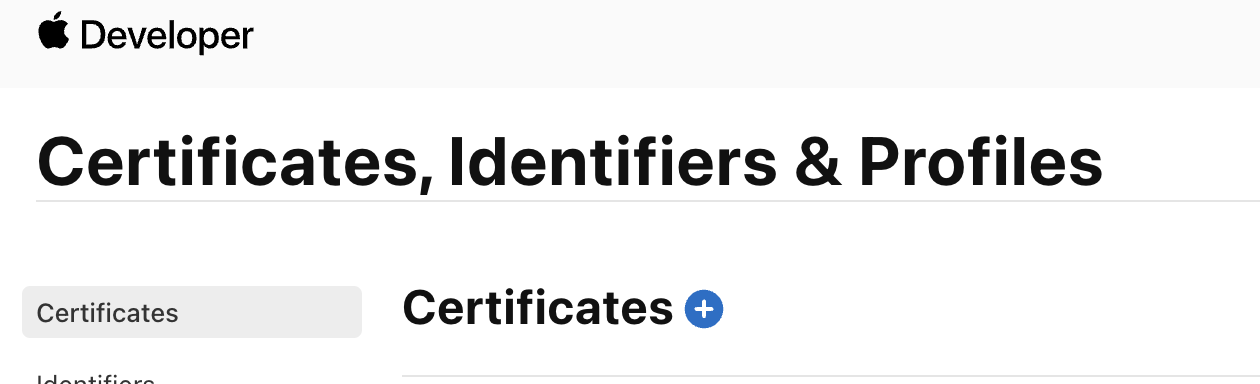
- Apple Developer에 Profiles도 생성되고 git repo에도 certs, profiles 생성
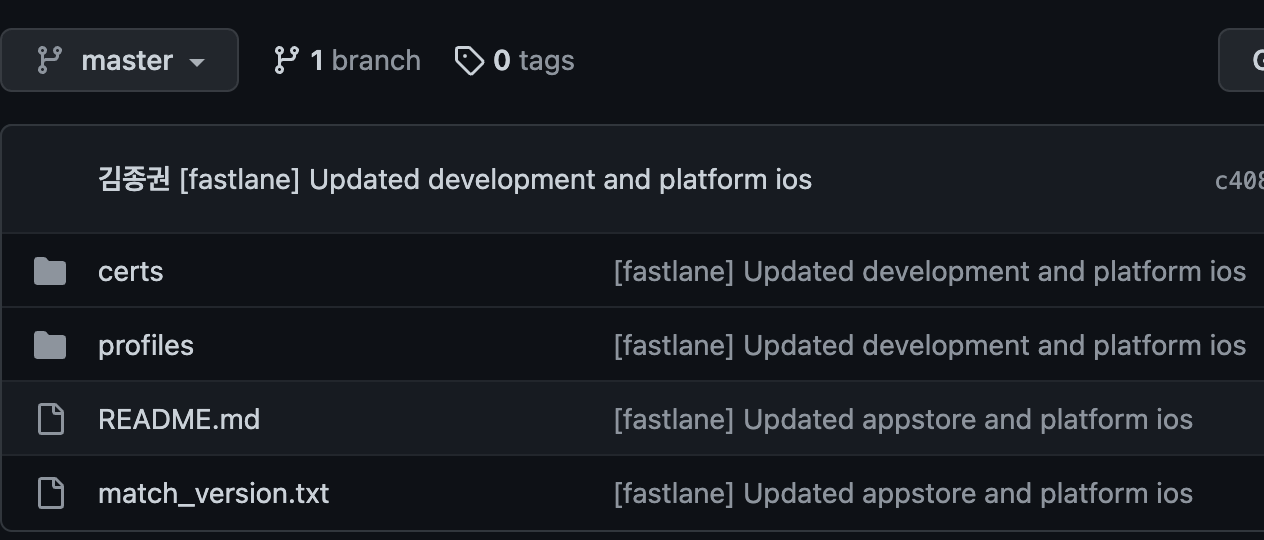
- 팀 개발자들은 match 명령어를 통해 certs, profiles 정보를 땡겨와서 Xcode에 세팅
(이때 팀 개발자가 match를 통해 업데이트 시도 시, certs가 이미 존재하면 그 certs은 그대로 사용하고 profiles만 업데이트)
$ cd/project/root
fastlane match development --readonly기존에 사용하던 development certificate가 invalid된 경우 대처 방법
- certs, profile이 저장된 repo에서 certs/development 폴더 아예 삭제 (삭제 안하면 업뎃이 안됨)
- 애플 개발자 페이지에서 invalid된 certificate가 남아있다면 삭제
- fastlane으로 certs를 만든 후, profile 생성하면 완료
fastlane match development
* 전체 코드: https://github.com/JK0369/ExMatch-fastlane
* 참고
'iOS 앱 배포와 출시' 카테고리의 다른 글
Comments





