Notice
Recent Posts
Recent Comments
Link
| 일 | 월 | 화 | 수 | 목 | 금 | 토 |
|---|---|---|---|---|---|---|
| 1 | 2 | 3 | 4 | 5 | 6 | |
| 7 | 8 | 9 | 10 | 11 | 12 | 13 |
| 14 | 15 | 16 | 17 | 18 | 19 | 20 |
| 21 | 22 | 23 | 24 | 25 | 26 | 27 |
| 28 | 29 | 30 | 31 |
Tags
- Clean Code
- ios
- clean architecture
- UITextView
- 리팩토링
- uiscrollview
- map
- 리펙토링
- swiftUI
- UICollectionView
- RxCocoa
- uitableview
- rxswift
- Human interface guide
- MVVM
- SWIFT
- Protocol
- tableView
- 클린 코드
- collectionview
- Xcode
- Observable
- Refactoring
- scrollview
- combine
- swift documentation
- 애니메이션
- ribs
- 스위프트
- HIG
Archives
- Today
- Total
김종권의 iOS 앱 개발 알아가기
[iOS - swift] 3. Tuist로 모듈화 - 템플릿, 프로젝트 생성까지 총정리 (Project.swift, .stencil) 본문
iOS 응용 (swift)
[iOS - swift] 3. Tuist로 모듈화 - 템플릿, 프로젝트 생성까지 총정리 (Project.swift, .stencil)
jake-kim 2023. 3. 13. 01:05* 목차
tuist scaffold, tuist generate로 메인 프로젝트를 .app 생성
주의)
1) 이름을 꼭 Tuist, Templates으로 아래처럼 설정해야 동작함
2) Templates하위에 있는 폴더 이름과 그 폴더 안에 있는 .swift 파일 이름이 동일해야함 (app 디렉토리 == app.swift)
.
└── Tuist
└── Templates
└── app
├── Project.stencil
└── app.swift
(Project.stencil)
import ProjectDescription
let project = Project(
name: "{{ name }}",
targets: [
Target(
name: "{{ name }}",
platform: .iOS,
product: .app,
bundleId: "com.jake.{{ name }}",
infoPlist: .extendingDefault(with: [
"CFBundleShortVersionString": "1.0",
"CFBundleVersion": "1",
"UILaunchStoryboardName": "LaunchScreen"
]),
sources: ["Sources/**"], // Sources/**누락 시 .swift 파일 수동으로 add files해야 추가됨
resources: ["Sources/**"], // Sources/**누락 시 LaunchScreen.storyboard 파일 수동으로 add files해야 추가됨
dependencies: [
]
)
]
)- scaffold로 Project.swift 파일 생성
tuist scaffold app --name MyApp(생성된 Project.swift 파일)
.
├── Project.swift
└── Tuist
└── Templates
└── app
├── Project.stencil
└── app.swift- tuist generate로 .xcworkspace와 필요한 필수 파일들 생성
tuist generate(Xcode가 자동으로 실행되며 기본 프로젝트 생성 완료)
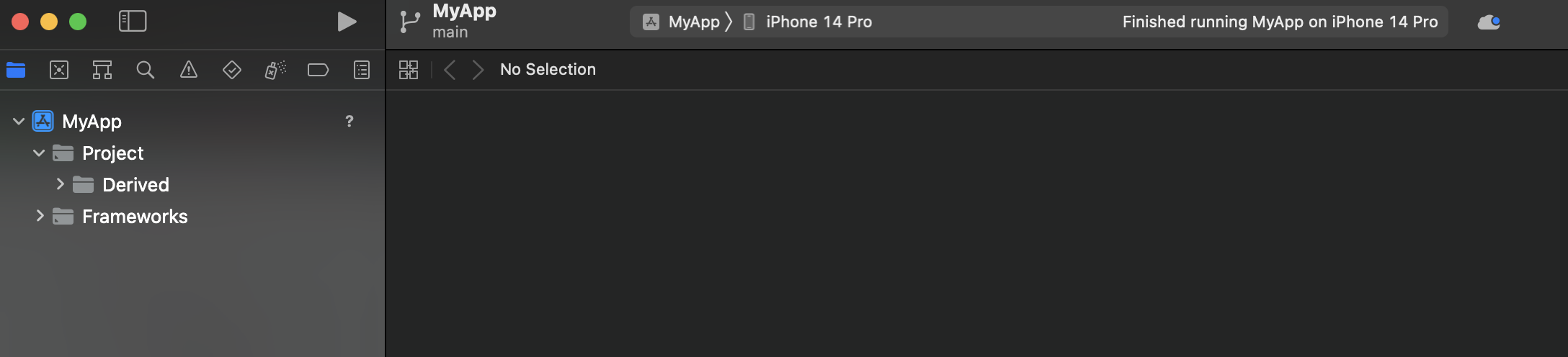
- 실행 -> 빌드 실패
- entry point인 AppDelegate가 없기 때문
- Tuist/Templates/app 하위에 AppDelegate.stencil, ViewController.stencil, LaunchScreen.stencil을 만들고 이 파일도 자동으로 생성되게끔하는 작업이 필요
(AppDelegate.stencil)
import UIKit
@main
class AppDelegate: UIResponder, UIApplicationDelegate {
var window: UIWindow?
func application(
_ application: UIApplication,
didFinishLaunchingWithOptions launchOptions: [UIApplication.LaunchOptionsKey : Any]? = nil
) -> Bool {
window = UIWindow(frame: UIScreen.main.bounds)
let viewController = ViewController()
window?.rootViewController = viewController
window?.makeKeyAndVisible()
return true
}
}(ViewController.stencil)
import UIKit
final class ViewController: UIViewController {
override func viewDidLoad() {
super.viewDidLoad()
view.backgroundColor = .white
}
}(LaunchScreen.stencil)
<?xml version="1.0" encoding="UTF-8" standalone="no"?>
<document type="com.apple.InterfaceBuilder3.CocoaTouch.Storyboard.XIB" version="3.0" toolsVersion="13122.16" targetRuntime="iOS.CocoaTouch" propertyAccessControl="none" useAutolayout="YES" launchScreen="YES" useTraitCollections="YES" useSafeAreas="YES" colorMatched="YES" initialViewController="01J-lp-oVM">
<dependencies>
<plugIn identifier="com.apple.InterfaceBuilder.IBCocoaTouchPlugin" version="13104.12"/>
<capability name="Safe area layout guides" minToolsVersion="9.0"/>
<capability name="documents saved in the Xcode 8 format" minToolsVersion="8.0"/>
</dependencies>
<scenes>
<!--View Controller-->
<scene sceneID="EHf-IW-A2E">
<objects>
<viewController id="01J-lp-oVM" sceneMemberID="viewController">
<view key="view" contentMode="scaleToFill" id="Ze5-6b-2t3">
<rect key="frame" x="0.0" y="0.0" width="375" height="667"/>
<autoresizingMask key="autoresizingMask" widthSizable="YES" heightSizable="YES"/>
<color key="backgroundColor" xcode11CocoaTouchSystemColor="systemBackgroundColor" cocoaTouchSystemColor="whiteColor"/>
<viewLayoutGuide key="safeArea" id="6Tk-OE-BBY"/>
</view>
</viewController>
<placeholder placeholderIdentifier="IBFirstResponder" id="iYj-Kq-Ea1" userLabel="First Responder" sceneMemberID="firstResponder"/>
</objects>
<point key="canvasLocation" x="53" y="375"/>
</scene>
</scenes>
</document>(app.swift)
- 기존 파일에서 AppDelegate, ViewController, storyboard 부분 추가
- path를 둘 다 Sources 하위에다가 하고 있는데 이건 Project.stencil에서 sources의 경로를 Sources/** 라고 했기 때문에 이곳에 관련 파일들을 위치 시켜야함
import ProjectDescription
let nameAttribute: Template.Attribute = .required("name")
let template = Template(
description: "Custom template",
attributes: [
nameAttribute
],
items: [
.file(
path: "Project.swift",
templatePath: "Project.stencil"
),
.file(
path: "Sources/AppDelegate.swift",
templatePath: "AppDelegate.stencil"
),
.file(
path: "Sources/ViewController.swift",
templatePath: "ViewController.stencil"
),
.file(
path: "Sources/LaunchScreen.storyboard",
templatePath: "LaunchScreen.stencil"
)
]
)- root 폴더에 가서 scaffold 실행하고 다시 tuist generate로 생성
tuist scaffold app --name MyApp
tuist generate-> 빌드하면 성공

* 전체 코드: https://github.com/JK0369/ExTuist_3 레포를 받고나서 아래처럼 project 생성 가능
git clone https://github.com/JK0369/ExTuist_3.git
cd ExTuist_3
tuist scaffold app --name {your_app_name}
tuist generate* 참고
'iOS 응용 (swift)' 카테고리의 다른 글
Comments


