Notice
Recent Posts
Recent Comments
Link
| 일 | 월 | 화 | 수 | 목 | 금 | 토 |
|---|---|---|---|---|---|---|
| 1 | 2 | |||||
| 3 | 4 | 5 | 6 | 7 | 8 | 9 |
| 10 | 11 | 12 | 13 | 14 | 15 | 16 |
| 17 | 18 | 19 | 20 | 21 | 22 | 23 |
| 24 | 25 | 26 | 27 | 28 | 29 | 30 |
Tags
- 리팩토링
- uiscrollview
- Human interface guide
- swift documentation
- Clean Code
- 클린 코드
- Protocol
- HIG
- rxswift
- 리펙터링
- 리펙토링
- 애니메이션
- UITextView
- collectionview
- ios
- 스위프트
- map
- UICollectionView
- Xcode
- RxCocoa
- Refactoring
- uitableview
- combine
- tableView
- ribs
- clean architecture
- Observable
- SWIFT
- swiftUI
- MVVM
Archives
- Today
- Total
김종권의 iOS 앱 개발 알아가기
[iOS - swift] UITableView의 편집모드 사용 방법 (셀 삭제, 셀 이동, canEditRowAt, editingStyleForRowAt, commit, canMoveRowAt, moveRowAt) 본문
iOS 응용 (swift)
[iOS - swift] UITableView의 편집모드 사용 방법 (셀 삭제, 셀 이동, canEditRowAt, editingStyleForRowAt, commit, canMoveRowAt, moveRowAt)
jake-kim 2023. 5. 7. 22:58셀 삭제 기능 활성화 방법
- UITableView의 편집모드 중 셀 삭제 - UITableView에서 아무것도 설정 안하고 수정모드에 들어가면 UI는 모두 활성화
- 버튼에서 tap()이 눌렸을 때 tableView.setEditing(animated:)로 편집모드 설정
@objc private func tap() {
let shouldBeEdited = !tableView.isEditing
tableView.setEditing(shouldBeEdited, animated: true)
editButton.isSelected = shouldBeEdited
}- 왼쪽에 삭제 UI 버튼이 노출되고, 삭제 버튼을 눌러도 아무런 반응이 없는 상태
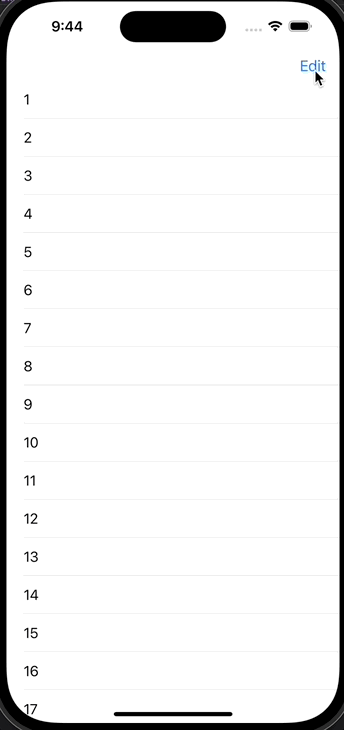
- 셀 삭제 기능 활성화 - delegate 할당
tableView.delegate = self- canEditRowAt에서 삭제 UI가 표출될 셀 지정
extension ViewController: UITableViewDelegate {
func tableView(_ tableView: UITableView, canEditRowAt indexPath: IndexPath) -> Bool {
indexPath.row > 2
}
}- Editing 모드에 들어가면 위에서 true를 리턴한 셀들만 삭제 UI 노출
- (단, 아직 삭제 버튼을 눌러도 아무런 반응 x)
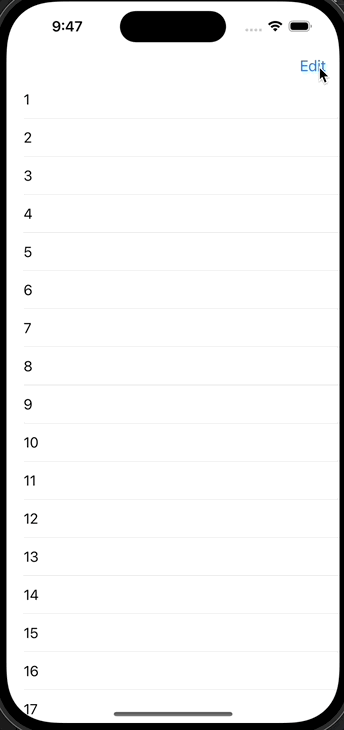
- editingStyleForRowAt에서 editing 스타일 지정 (삭제, 추가, none)
func tableView(_ tableView: UITableView, editingStyleForRowAt indexPath: IndexPath) -> UITableViewCell.EditingStyle {
indexPath.row > 2 ? .delete : .none
}- commit 메소드를 추가하면 마침내 delete 버튼을 눌렀을때 오른쪽에 DELETE가 등장
func tableView(_ tableView: UITableView, commit editingStyle: UITableViewCell.EditingStyle, forRowAt indexPath: IndexPath) {
}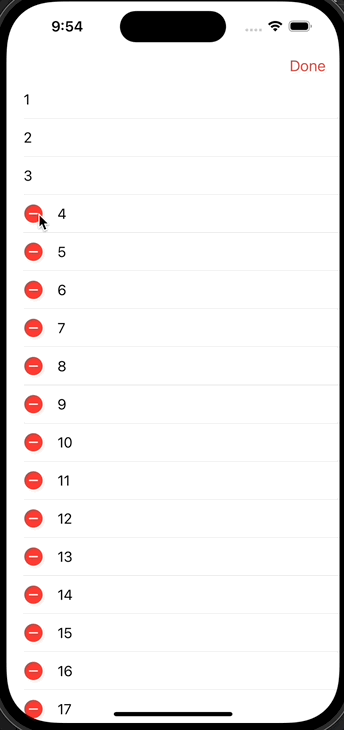
- 데이터소스로 사용하고 있는 배열에서 삭제하고, UI에 있는 셀까지 deleteRows(at:with:)으로 삭제하면 반영 완료
func tableView(_ tableView: UITableView, commit editingStyle: UITableViewCell.EditingStyle, forRowAt indexPath: IndexPath) {
guard editingStyle == .delete else { return }
items.remove(at: indexPath.row)
tableView.deleteRows(at: [indexPath], with: .fade)
}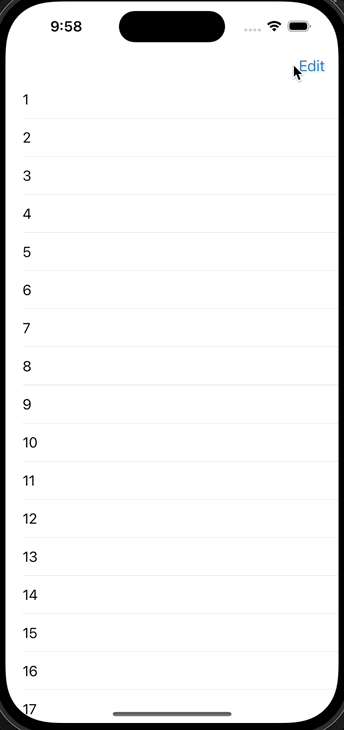
셀 이동 기능 활성화 방법
- canMoveRowAt에서 이동 가능한 셀 지정
- 아직 여기까지해도 편집모드에 들어갔을때 move 버튼이 보이지 않음
func tableView(_ tableView: UITableView, canMoveRowAt indexPath: IndexPath) -> Bool {
indexPath.row > 2
}- moveRowAt을 추가하면 마침내 move 버튼(햄버거버튼)이 노출
func tableView(_ tableView: UITableView, moveRowAt sourceIndexPath: IndexPath, to destinationIndexPath: IndexPath) {
}- 셀을 놓았을 때 특정 셀에는 이동이 안되게끔 하고싶은 경우, targetIndexPathForMoveFromRowAt 추가
// ex) 셀이 위로는 이동 불가능하고 아래로만 이동시킬수 있는 코드
func tableView(_ tableView: UITableView, targetIndexPathForMoveFromRowAt sourceIndexPath: IndexPath, toProposedIndexPath proposedDestinationIndexPath: IndexPath) -> IndexPath {
guard sourceIndexPath.row < proposedDestinationIndexPath.row else { return sourceIndexPath }
return proposedDestinationIndexPath
}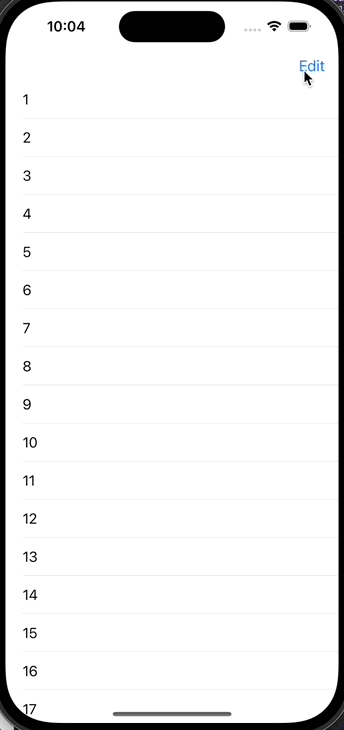
정리
- 셀 삭제, 셀 이동 모두 UITableViewDelegate 에서 처리
- 셀 삭제 활성화
- canEditRowAt에서 수정 가능한 셀 지정
- editingStyleForRowAt에서 delete 스타일 지정
- commit에서 삭제했을때 데이터 소스에 반영
// delegate
func tableView(_ tableView: UITableView, canEditRowAt indexPath: IndexPath) -> Bool {
indexPath.row > 2
}
func tableView(_ tableView: UITableView, editingStyleForRowAt indexPath: IndexPath) -> UITableViewCell.EditingStyle {
indexPath.row > 2 ? .delete : .none
}
func tableView(_ tableView: UITableView, commit editingStyle: UITableViewCell.EditingStyle, forRowAt indexPath: IndexPath) {
guard editingStyle == .delete else { return }
items.remove(at: indexPath.row)
tableView.deleteRows(at: [indexPath], with: .fade)
}- 셀 이동 활성화
- canMoveRowAt에서 이동가능한 셀 지정
- moveRowAt을 선언만해도 move 버튼 (햄버거버튼) 등장
- targetIndexPathForMoveFromRowAt에서 이동이 안되게끔할 셀 지정
func tableView(_ tableView: UITableView, canMoveRowAt indexPath: IndexPath) -> Bool {
indexPath.row > 2
}
func tableView(_ tableView: UITableView, moveRowAt sourceIndexPath: IndexPath, to destinationIndexPath: IndexPath) {
}
// ex) 셀이 위로는 이동 불가능하고 아래로만 이동시킬수 있는 코드
func tableView(_ tableView: UITableView, targetIndexPathForMoveFromRowAt sourceIndexPath: IndexPath, toProposedIndexPath proposedDestinationIndexPath: IndexPath) -> IndexPath {
guard sourceIndexPath.row < proposedDestinationIndexPath.row else { return sourceIndexPath }
return proposedDestinationIndexPath
}'iOS 응용 (swift)' 카테고리의 다른 글
Comments





