Notice
Recent Posts
Recent Comments
Link
| 일 | 월 | 화 | 수 | 목 | 금 | 토 |
|---|---|---|---|---|---|---|
| 1 | 2 | 3 | 4 | 5 | 6 | |
| 7 | 8 | 9 | 10 | 11 | 12 | 13 |
| 14 | 15 | 16 | 17 | 18 | 19 | 20 |
| 21 | 22 | 23 | 24 | 25 | 26 | 27 |
| 28 | 29 | 30 | 31 |
Tags
- rxswift
- UITextView
- uitableview
- Refactoring
- swift documentation
- ribs
- combine
- scrollview
- Clean Code
- 애니메이션
- tableView
- Protocol
- ios
- 클린 코드
- clean architecture
- SWIFT
- uiscrollview
- Xcode
- Human interface guide
- 리팩토링
- 스위프트
- HIG
- collectionview
- swiftUI
- RxCocoa
- MVVM
- Observable
- map
- UICollectionView
- 리펙토링
Archives
- Today
- Total
김종권의 iOS 앱 개발 알아가기
[iOS - swift] 2. 스크롤되는 PagerView 구현 방법 - 하단 PagerView 본문
1. 스크롤되는 PagerView 구현 방법 - 상단 TabView 구현하기
2. 스크롤되는 PagerView 구현 방법 - 하단 PagerView 구현하기 v
3. 스크롤되는 PagerView 구현 방법 - Tab과 Pager 스크롤 싱크 맞추기
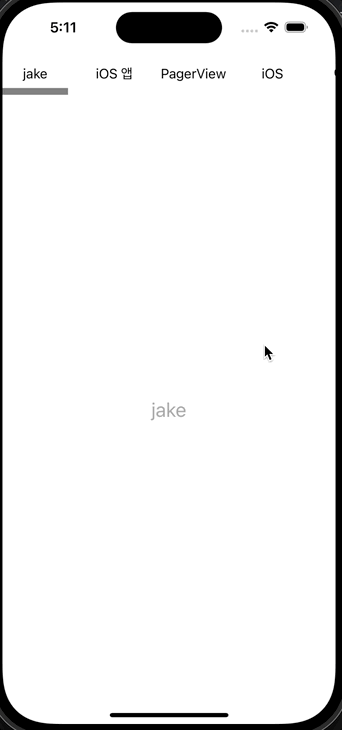
PagerView 형태
- 상단에는 TabView
- UIScrollView안에 UIStackView를 넣어서 구현하고 각 tap 이벤트는 뷰의 tag를 사용하면 인덱스를 구할 수 있음
- 하단에는 PagerView
- 페이지 기능을 쉽게 사용하기 위해서 UICollectionView를 사용하여 구현
- 주의) UIPageViewController를 사용하지 않음 - UIPageViewController안에 내장된 UIScrollView의 형태는 내부 content 크기만큼 있는게 아닌 페이지의 크기만큼만 존재하므로, 스크롤 했을 때 제대로된 contentOffset을 가져오기가 힘듦
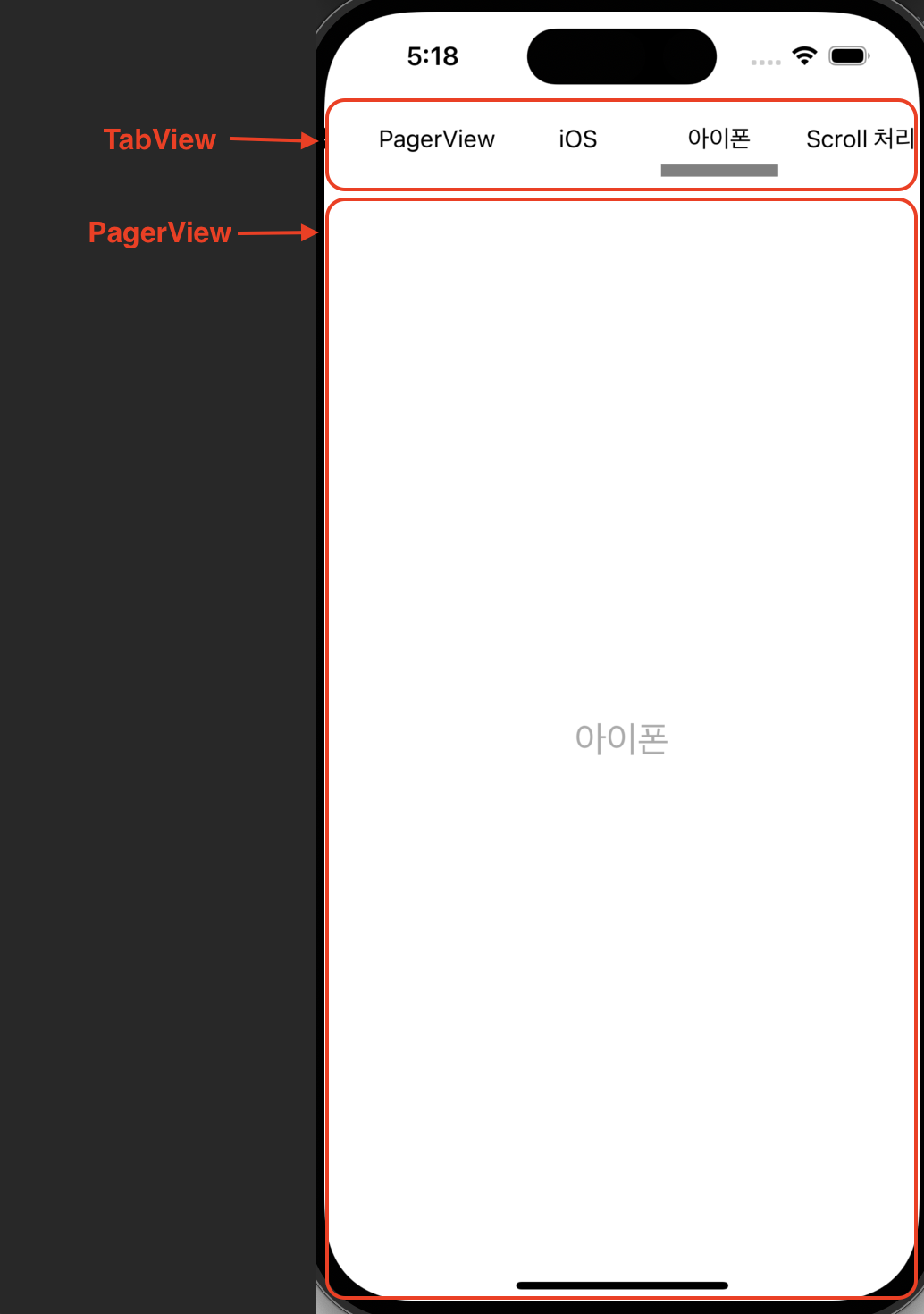
pagerView 구현 아이디어
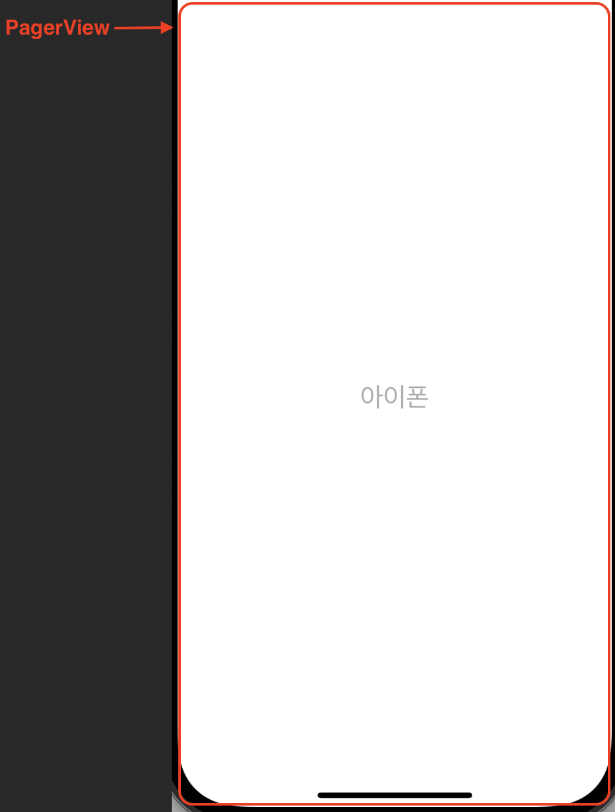
- CollectionView의 isPagingEnabled를 true로하여 구현
- UICollectionViewFlowLayout를 사용하고, 셀의 width값은 현재 화면의 크기만큼 설정
- 셀 크기 계산 방법?
- UICollectionViewDelegateFlowLayout의 sizeForItemAt 델리게이트에서 셀 크기를 리턴할수 있는데 이 때 pagerView의 frame을 리턴하도록 구현
- (사용하는쪽에서 화면 크기 너비와 동일하도록 autolayout으로 설정해놓으면, 런타임 때 sizeForItemAt 델리게이트에서 너비를 리턴)
pagerView 구현
- 필요한 Cell 구현
- UILabel이 중앙에 하나 있는 셀
import UIKit
import Then
import SnapKit
// MARK: - PagerCell
final class PagerCell: UICollectionViewCell {
// MARK: UI
private let titleLabel = UILabel().then {
$0.numberOfLines = 0
$0.font = .systemFont(ofSize: 24, weight: .regular)
$0.textColor = .lightGray
$0.textAlignment = .center
}
...
}- pagerView에서는 이 셀을 가지고 있는 UICollectionView가 존재
final class PagerView: UIView {
private lazy var collectionView: UICollectionView = {
UICollectionView(
frame: .zero,
collectionViewLayout: UICollectionViewFlowLayout().then {
$0.scrollDirection = .horizontal
$0.minimumLineSpacing = 0
$0.minimumInteritemSpacing = 0
}
).then {
$0.isScrollEnabled = true
$0.showsHorizontalScrollIndicator = false
$0.isPagingEnabled = true
$0.backgroundColor = .clear
$0.clipsToBounds = true
$0.register(PagerCell.self, forCellWithReuseIdentifier: "pager")
}
}()
...
}- 초기화 할때 items값을 받도록하여, 이 값을 셀에 그리는 코드 추가
private let items: [String]
init(items: [String]) {
self.items = items
super.init(frame: .zero)
setup()
}
private func setup() {
collectionView.delegate = self
collectionView.dataSource = self
addSubview(collectionView)
collectionView.snp.makeConstraints {
$0.edges.equalToSuperview()
}
}
...
extension PagerView: UICollectionViewDataSource {
func collectionView(_ collectionView: UICollectionView, numberOfItemsInSection section: Int) -> Int {
items.count
}
func collectionView(_ collectionView: UICollectionView, cellForItemAt indexPath: IndexPath) -> UICollectionViewCell {
guard
let cell = collectionView.dequeueReusableCell(withReuseIdentifier: "pager", for: indexPath) as? PagerCell
else { return UICollectionViewCell() }
cell.prepare(title: items[indexPath.row])
return cell
}
}
extension PagerView: UICollectionViewDelegateFlowLayout {
func collectionView(
_ collectionView: UICollectionView,
layout collectionViewLayout: UICollectionViewLayout,
sizeForItemAt indexPath: IndexPath
) -> CGSize {
frame.size
}
}
스크롤 fitting 구현 방법은 다음 글에서 계속) - 스크롤되는 PagerView 구현 방법 - Tab과 Pager 스크롤 싱크 맞추기
'UI 컴포넌트 (swift)' 카테고리의 다른 글
Comments





