| 일 | 월 | 화 | 수 | 목 | 금 | 토 |
|---|---|---|---|---|---|---|
| 1 | 2 | 3 | 4 | 5 | 6 | |
| 7 | 8 | 9 | 10 | 11 | 12 | 13 |
| 14 | 15 | 16 | 17 | 18 | 19 | 20 |
| 21 | 22 | 23 | 24 | 25 | 26 | 27 |
| 28 | 29 | 30 | 31 |
- MVVM
- tableView
- 클린 코드
- swift documentation
- 리펙토링
- scrollview
- 리팩토링
- ribs
- collectionview
- 애니메이션
- Protocol
- Observable
- Refactoring
- uitableview
- UITextView
- 스위프트
- combine
- UICollectionView
- Human interface guide
- uiscrollview
- Xcode
- HIG
- SWIFT
- Clean Code
- RxCocoa
- ios
- rxswift
- map
- clean architecture
- swiftUI
- Today
- Total
김종권의 iOS 앱 개발 알아가기
[iOS - swift] 4. CollectionView (컬렉션 뷰) -실전 사용 방법 (FlowLayout, CustomLayout, GridLayout, binary search, cache) 본문
[iOS - swift] 4. CollectionView (컬렉션 뷰) -실전 사용 방법 (FlowLayout, CustomLayout, GridLayout, binary search, cache)
jake-kim 2021. 8. 31. 01:401. CollectionView (컬렉션 뷰) - UICollectionViewFlowLayout
2. CollectionView (컬렉션 뷰) - UICollectionViewFlowLayout을 이용한 CarouselView (수평 스크롤 뷰)
3. CollectionView (컬렉션 뷰) - custom layout (grid, pinterest 레이아웃 구현)
4. CollectionView (컬렉션 뷰) -실전 사용 방법 (FlowLayout, CustomLayout, binary search, cache)
FlowLayout vs CustomLayout
- Grid 형태처럼 단순한 것은 FlowLayout 사용
- Pinterest앱과 같이 복잡한 Grid 형태인 경우 CustomLayout 사용
FlowLayout

- 작동 원리
- 레이아웃 업데이트: prepare() 메소드에서 수행
- 삭제, 삽입 처리: performBatchUpdates(:completion)에서 처리되기 때문에, 일괄 처리를 위하여 delete, insert정보를 저장해놓는 변수를 선언해놓고 (deletingIndexPaths, insertingIndexPaths) 사용
- prepare(forColelctionViewUpdates:)에서 삭제, 삽입되는 indexpath 값 획득 > 변수에 저장
- 삽입될 때 애니메이션, 삭제될 때 애니메이션은 각각 finalLayoutAttributesForDisappearingItem(at:), initialLayoutAttributesForAppearingItem(at:)에서 구현
- deletingIndexPaths, insertingIndexPaths 초기화 시점 > finalizeCollectionViewUpdates()

- ColumnFlowLayout 정의: UICollectionViewFlowLayout을 상속받아서 column이 채워지는 layout으로 구현
class ColumnFlowLayout: UICollectionViewFlowLayout {
}- column의 minWidth를 정의하여, column에 배치될 cell 갯수 정의
- width를 3으로 나누었지만, layoutMargin을 고려하기 때문에 cell이 3열이 안될수 있음을 주의
private let minColumnWidth: CGFloat = UIScreen.main.bounds.width / 3
private let cellHeight: CGFloat = 70.0- data의 변경사항들을 performBatchUpdates(_:completion:)에서 갱신할때 하나하나씩 되는게 아닌 일괄 처리되므로, 일괄처리를 위해 delete, insert되는 데이터들이 모아지는 프로퍼티 선언
private var deletingIndexPaths = [IndexPath]()
private var insertingIndexPaths = [IndexPath]()- cell의 레이아웃 업데이트
override func prepare() {
super.prepare()
guard let collectionView = collectionView else { return }
let availableWidth = collectionView.bounds.inset(by: collectionView.layoutMargins).width
let maxNumColumns = Int(availableWidth / minColumnWidth)
let cellWidth = (availableWidth / CGFloat(maxNumColumns)).rounded(.down)
itemSize = CGSize(width: cellWidth, height: cellHeight)
/// minimumInteritemSpacing 값 = 10.0
sectionInset = UIEdgeInsets(top: minimumInteritemSpacing, left: 0.0, bottom: 0.0, right: 0.0)
sectionInsetReference = .fromSafeArea
}- 값 삭제, 삽입 처리
// item이 변경(삭제, 삽입)되기 직전에 호출
override func prepare(forCollectionViewUpdates updateItems: [UICollectionViewUpdateItem]) {
super.prepare()
for update in updateItems {
switch update.updateAction {
case .delete:
/// indexPath에 해당하는 item이 삭제되기 전에 deletingIndexPaths에 삽입
guard let indexPath = update.indexPathBeforeUpdate else { return }
deletingIndexPaths.append(indexPath)
case .insert:
/// indexPath에 해당하는 item이 추가된 다음 insertingIndexPaths에 삽입
guard let indexPath = update.indexPathAfterUpdate else { return }
insertingIndexPaths.append(indexPath)
default:
break
}
}
}- 삭제, 삽입 애니메이션 설정
// 삭제 시 적용 애니메이션
override func finalLayoutAttributesForDisappearingItem(at itemIndexPath: IndexPath) -> UICollectionViewLayoutAttributes? {
guard let attributes = super.finalLayoutAttributesForDisappearingItem(at: itemIndexPath) else { return nil }
if deletingIndexPaths.contains(itemIndexPath) {
attributes.transform = CGAffineTransform(scaleX: 0.5, y: 0.5)
attributes.alpha = 0.0
attributes.zIndex = 0
}
/// nil반환 시 애니메이션의 start point와 end point 모두 동일한 attributes 사용
return attributes
}
// 삽입 시 적용 애니메이션
override func initialLayoutAttributesForAppearingItem(at itemIndexPath: IndexPath) -> UICollectionViewLayoutAttributes? {
guard let attributes = super.initialLayoutAttributesForAppearingItem(at: itemIndexPath) else { return nil }
if insertingIndexPaths.contains(itemIndexPath) {
attributes.transform = CGAffineTransform(scaleX: 1.5, y: 1.5)
attributes.alpha = 0.0
attributes.zIndex = 0
}
/// nil반환 시 애니메이션의 start point와 end point 모두 동일한 attributes 사용
return attributes
}- performBatchUpdates(:completion:) 호출에서 completion 시작되기 바로 직전에 호출되는 메소드 override
// performBatchUpdates(:completion)호출에서 compeltion이 시작되기 바로 직전에 호출
override func finalizeCollectionViewUpdates() {
super.finalizeCollectionViewUpdates()
insertingIndexPaths.removeAll()
deletingIndexPaths.removeAll()
}- CollectionView의 삭제, 삽입처리를 위한 연산 모델 정의
enum CollectionViewUpdateState<T> {
case delete(Int)
case insert(T, Int)
case move(Int, Int)
case reload(Int)
}- controller에 collectionView 세팅
class FriendsViewController: UIViewController {
let collectionView = UICollectionView(frame: .zero, collectionViewLayout: ColumnFlowLayout())
private var peopleDataSource = Mock.samplePerson()
override func viewDidLoad() {
super.viewDidLoad()
setupView()
}
func setupView() {
collectionView.backgroundColor = .systemGray.withAlphaComponent(0.3)
collectionView.register(PersonCell.self, forCellWithReuseIdentifier: PersonCell.className)
collectionView.delegate = self
collectionView.dataSource = self
}
}
extension FriendsViewController: UICollectionViewDataSource, UICollectionViewDelegate {
func collectionView(_ collectionView: UICollectionView, numberOfItemsInSection section: Int) -> Int {
peopleDataSource.count
}
func collectionView(_ collectionView: UICollectionView, cellForItemAt indexPath: IndexPath) -> UICollectionViewCell {
guard let cell = collectionView.dequeueReusableCell(withReuseIdentifier: PersonCell.className, for: indexPath) as? PersonCell else {
fatalError(#function)
}
cell.model = peopleDataSource[indexPath.item]
return cell
}
}- collectionView의 데이터 갱신: performUpdate(:completion:)과 colelctionView.deleteItems, insertItems 이용
@objc func didTapInsertButton(_ sender: Any) {
let sampleUpdates = [
CollectionViewUpdateState<Person>.insert(Person(name: "samir", month: 6, day: 2, year: 2018), (0..<collectionView.numberOfItems(inSection: 0)).randomElement() ?? 0),
]
performUpdate(sampleUpdates: sampleUpdates)
}
@objc func didTapDeleteButton(_ sender: Any) {
let sampleUpdates = [
CollectionViewUpdateState<Person>.delete(peopleDataSource.count - 1),
]
performUpdate(sampleUpdates: sampleUpdates)
}
@objc func didTapUpdateButton(_ sender: Any) {
let sampleUpdates = [
CollectionViewUpdateState<Person>.move(0, 1),
CollectionViewUpdateState<Person>.move(1, 2),
CollectionViewUpdateState<Person>.move(2, 3),
CollectionViewUpdateState<Person>.reload(3) // 변경된 데이터 뷰에 갱신
]
performUpdate(sampleUpdates: sampleUpdates)
}
private func performUpdate(sampleUpdates: [CollectionViewUpdateState<Person>]) {
collectionView.performBatchUpdates {
var deletes = [Int]()
var inserts = [(person:Person, index:Int)]()
sampleUpdates.forEach {
switch $0 {
case let .delete(index):
collectionView.deleteItems(at: [IndexPath(item: index, section: 0)])
deletes.append(index)
case let .insert(person, index):
collectionView.insertItems(at: [IndexPath(item: index, section: 0)])
inserts.append((person, index))
case let .move(fromIndex, toIndex):
collectionView.moveItem(at: IndexPath(item: fromIndex, section: 0),
to: IndexPath(item: toIndex, section: 0))
deletes.append(fromIndex)
inserts.append((peopleDataSource[fromIndex], toIndex))
default: break
}
}
// 삭제를 내림차순 배열에서 진행: 삭제가 진행되면 index값이 줄어들기 때문
deletes.sorted().reversed()
.forEach { peopleDataSource.remove(at: $0) }
// 삽입을 오름차순 배열에서 진행
inserts.sorted(by: { return $0.index <= $1.index })
.forEach { peopleDataSource.insert($0.person, at: $0.index) }
} completion: { _ in
print("finish update !!!")
}
}* 전체 코드: https://github.com/JK0369/CollectionViewFlowEx
Custom layout

- 작동 원리
- UIColelctionViewLayout은 Cell마다 다른 사이를 할당 가능하여 복잡한 Grid 형태 구현
- 핵심은 layout정보를 기록하고 있는 `UICollectionViewLayoutAttributes` 객체 배열: prepare에서 계산하고 이 값을 각 메소드에서 이용
- `UICollectionViewLayoutAttributes`의 이해: IndexPath값을 가지고 초기화되며, 외부에서는 IndexPath로 접근
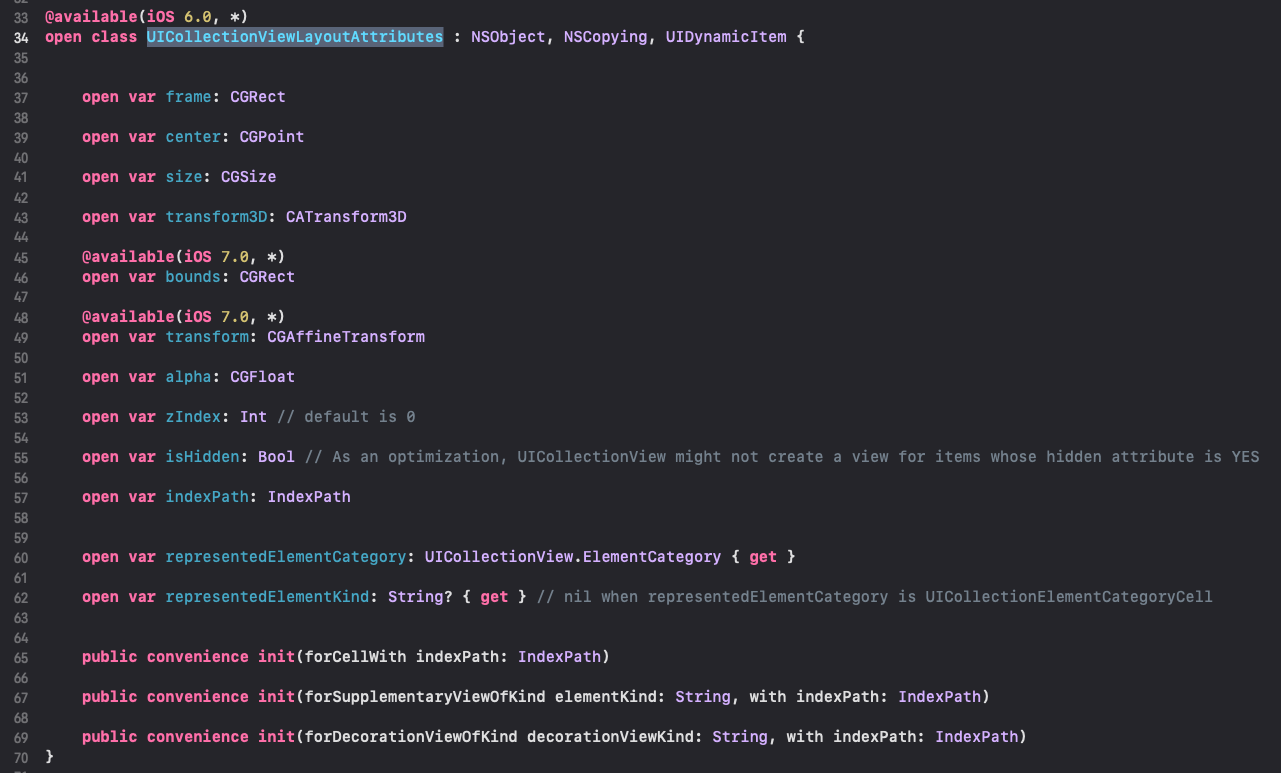
- layout을 계산하는 원리: CGRect값을 정해놓고, 이 사각형을 slice하여 layout을 구성
- 사각형을 slice하는데 사용될 dividedIntegral(fraction:from:) 메소드 정의
- 구현하는데 사용되는 divided(atDistance:from:) 메소드 개념 참고
extension CGRect {
/// 사각형을 from을 기준으로 fraction비율로 두개로 slice하는 메소드
func dividedIntegral(fraction: CGFloat, from fromEdge: CGRectEdge) -> (first: CGRect, second: CGRect) {
let dimension: CGFloat
switch fromEdge {
case .minXEdge, .maxXEdge:
dimension = self.size.width
case .minYEdge, .maxYEdge:
dimension = self.size.height
}
// slice된 최종 길이
let distance = (dimension * fraction).rounded(.up)
// 원래의 사각형을 나누어 두 개의 사각형으로 나누는 작업: CGRect타입의 (slice, remaider) 리턴
var slices = self.divided(atDistance: distance, from: fromEdge)
// cell 사이의 간격을 주기 위한 처리
switch fromEdge {
case .minXEdge, .maxXEdge:
// +1만큼 x좌표를 더한 다음, 늘어난 만큼 width -1
slices.remainder.origin.x += 1
slices.remainder.size.width -= 1
case .minYEdge, .maxYEdge:
slices.remainder.origin.y += 1
slices.remainder.size.height -= 1
}
return (first: slices.slice, second: slices.remainder)
}
}- layout을 구분하는 enum 값 정의
enum MosaicSegmentStyle {
/// horizontal 1조각
case fullWidth
/// horizontal 각각 0.5씩 나누어진 2조각
case fiftyFifty
/// vertical은 2/3로 나누어진 2조각, horizontal은 0.5로 나누어진 1조각
case twoThirdsOneThird
/// vertical은 3/1로 나누어진 2조각, horizontal은 0.5로 나누어진 1조각
case oneThirdTwoThirds
}- MoasicLayout 구현 준비
class MoasicLayout: UICollectionViewLayout {
}- 필요한 property 정의
/// 계속 누적하여, collectionViewContentSize값을 구해야할 때 사용되는 프로퍼티
var contentBounds: CGRect = .zero
/// prepare에서 cachedAttributes 값들을 계산 후, 스크롤 할때마다 layout 값이 필요한데, 이 값을 사용
var cachedAttributes = [UICollectionViewLayoutAttributes]()- layout을 계산하는 prepare() 메소드 재정의: collectionView에서 항목이 추가, 제거, 방향이 변경될때 호출되는 메소드
override func prepare() {
super.prepare()
guard let collectionView = collectionView else { return }
// 초기화
cachedAttributes.removeAll()
contentBounds = CGRect(origin: .zero, size: collectionView.bounds.size)
let count = collectionView.numberOfItems(inSection: 0)
var currentIndex = 0
var segment: MosaicSegmentStyle = .fullWidth
/// lastFrame: 다음 cell의 Y좌표값을 알기 위해서 직전 cell의 maxY값을 기록하기 위한 프로퍼티
var lastFrame: CGRect = .zero
let collectionViewWidth = collectionView.bounds.size.width
// layout 계산
while currentIndex < count {
/// segmentFrame: cell들을 slice하기 전의 전체 크기
let segmentFrame = CGRect(x: 0, y: lastFrame.maxY + 1.0, width: collectionViewWidth, height: 200.0)
/// segmentFrame값이 slice되어 cell각각의 Rect값이 기록될 프로퍼티
var segmentRects: [CGRect] = []
switch segment {
case .fullWidth:
segmentRects = [segmentFrame]
case .fiftyFifty:
let horizontalSlices = segmentFrame.dividedIntegral(fraction: 0.5, from: .minXEdge)
segmentRects = [horizontalSlices.first, horizontalSlices.second]
case .twoThirdsOneThird:
let horizontalSlices = segmentFrame.dividedIntegral(fraction: 2.0 / 3.0, from: .minXEdge)
let verticalSlices = horizontalSlices.second.dividedIntegral(fraction: 0.5, from: .minYEdge)
segmentRects = [horizontalSlices.first, verticalSlices.first, verticalSlices.second]
case .oneThirdTwoThirds:
let horizontalSlices = segmentFrame.dividedIntegral(fraction: 1.0 / 3.0, from: .minXEdge)
let verticalSlices = horizontalSlices.first.dividedIntegral(fraction: 0.5, from: .minYEdge)
segmentRects = [verticalSlices.first, verticalSlices.second, horizontalSlices.second]
}
// 계산된 Rect 조각들을 가지고 cacheAttributes와 contentBounds에 추가
for rect in segmentRects {
let attributes = UICollectionViewLayoutAttributes(forCellWith: IndexPath(item: currentIndex, section: 0))
attributes.frame = rect
cachedAttributes.append(attributes)
contentBounds = contentBounds.union(lastFrame)
currentIndex += 1
lastFrame = rect
}
// 다음 레이아웃 변경
switch count - currentIndex {
case 1:
segment = .fullWidth
case 2:
segment = .fiftyFifty
default:
switch segment {
case .fullWidth:
segment = .fiftyFifty
case .fiftyFifty:
segment = .twoThirdsOneThird
case .twoThirdsOneThird:
segment = .oneThirdTwoThirds
case .oneThirdTwoThirds:
segment = .fiftyFifty
}
}
}
}- 현재 collectionView의 contentSize를 반환하는 프로퍼티 재정의
override var collectionViewContentSize: CGSize {
return contentBounds.size
}- layout객체에 업데이트가 필요한지 여부 반환: prepare 메소드를 호출할지 결정 - 매번 true 반환 필요
- 단, newBounds가 기존 collectionView의 bounds사이즈와 동일하다면 호출이 필요 없는 상태
override func shouldInvalidateLayout(forBoundsChange newBounds: CGRect) -> Bool {
guard let collectionView = collectionView else { return false }
return !newBounds.size.equalTo(collectionView.bounds.size)
}- 현재 화면에서 보여지는 collectionView영역의 rect값을 인수로 들어오고, 이 값을 토대로 prepare()에서 계산한 UICollectionViewLayoutAttributes 배열 값 반환: 아래와 같이 하면 비효율적인 코드
- IndexPath로 인수가 들어오면 random access로 O(1)로 효율적으로 탐색할수 있지만, rect로 들어온 경우는 일일이 for문을 돌면서 비교할 경우 비효율적
- 해당 메소드는 scrolling 될때마다 호출 > O(n)으로 접근시 큰 부하 > attributes는 이미 정렬되어 있다는 것을 활용 (bianry search)
override func layoutAttributesForElements(in rect: CGRect) -> [UICollectionViewLayoutAttributes]? {
return cachedAttributes.filter { rect.intersects($0.frame) }
}- binary search를 이용하여 효율적으로 현재 보여지는 rect
override func layoutAttributesForElements(in rect: CGRect) -> [UICollectionViewLayoutAttributes]? {
var attributesArray = [UICollectionViewLayoutAttributes]()
// rect에 해당하는 cell의 index 탐색
guard let lastIndex = cachedAttributes.indices.last,
let firstMatchIndex = binSearch(rect, start: 0, end: lastIndex) else { return attributesArray }
// reversed()를 하는 이유: firstMatchIndex와 가까운 cell이 현재 보여지고 있는 화면에 가깝기 때문
for attributes in cachedAttributes[..<firstMatchIndex].reversed() {
guard attributes.frame.maxY >= rect.minY else { break }
attributesArray.append(attributes)
}
for attributes in cachedAttributes[firstMatchIndex...] {
guard attributes.frame.minY <= rect.maxY else { break }
attributesArray.append(attributes)
}
return attributesArray
}
/// 인수로 들어온 rect에 해당하는 `UICollectionViewLayoutAttributes`의 index값 탐색
func binSearch(_ rect: CGRect, start: Int, end: Int) -> Int? {
if end < start { return nil }
let mid = (start + end) / 2
let attr = cachedAttributes[mid]
/// intersects: 교집합
if attr.frame.intersects(rect) {
return mid
} else {
if attr.frame.maxY < rect.minY {
return binSearch(rect, start: (mid + 1), end: end)
} else {
return binSearch(rect, start: start, end: (mid - 1))
}
}
}- indexPath에 해당하는 layout 반환
override func layoutAttributesForItem(at indexPath: IndexPath) -> UICollectionViewLayoutAttributes? {
return cachedAttributes[indexPath.item]
}- ViewController에서 MosiacLayout을 적용한 collectionView 사용
class ComplexViewConroller: UIViewController {
let avatarView = AvartarView()
let collectionView = UICollectionView(frame: .zero, collectionViewLayout: MosaicLayout())
var dataSource: [Complex] = []
override func viewDidLoad() {
super.viewDidLoad()
setupView()
setupDataSource()
}
override func viewWillAppear(_ animated: Bool) {
super.viewWillAppear(animated)
if collectionView.numberOfItems(inSection: 0) > 0 {
collectionView.scrollToItem(at: IndexPath(item: 0, section: 0), at: .top, animated: false)
}
}
private func setupDataSource() {
(0...150).forEach {
let color = UIColor(red: CGFloat(drand48()),
green: CGFloat(drand48()),
blue: CGFloat(drand48()),
alpha: CGFloat(Float(arc4random()) / Float(UINT32_MAX)))
dataSource.append(Complex(color: color, title: String($0)))
}
}
}
extension ComplexViewConroller: UICollectionViewDataSource, UICollectionViewDelegate {
func collectionView(_ collectionView: UICollectionView, numberOfItemsInSection section: Int) -> Int {
return dataSource.count
}
func collectionView(_ collectionView: UICollectionView, cellForItemAt indexPath: IndexPath) -> UICollectionViewCell {
let cell = collectionView.dequeueReusableCell(withReuseIdentifier: ComplexCell.className, for: indexPath) as! ComplexCell
cell.model = dataSource[indexPath.item]
return cell
}
}- device의 방향이 변경되어도 prepare() 메소드가 재호출되어 레이아웃 적용

* 전체 코드: https://github.com/JK0369/CollectionViewFlowEx
* 참고
- CollectionView WWDC 2019 25:00 ~: https://developer.apple.com/videos/play/wwdc2018/225/
- performbatchUpdates 메소드: https://developer.apple.com/documentation/uikit/uicollectionview/1618045-performbatchupdates
- CollectionView: https://developer.apple.com/documentation/uikit/views_and_controls/collection_views/layouts/customizing_collection_view_layouts




