Notice
Recent Posts
Recent Comments
Link
| 일 | 월 | 화 | 수 | 목 | 금 | 토 |
|---|---|---|---|---|---|---|
| 1 | 2 | 3 | 4 | 5 | 6 | |
| 7 | 8 | 9 | 10 | 11 | 12 | 13 |
| 14 | 15 | 16 | 17 | 18 | 19 | 20 |
| 21 | 22 | 23 | 24 | 25 | 26 | 27 |
| 28 | 29 | 30 | 31 |
Tags
- map
- UITextView
- uiscrollview
- 리팩토링
- Clean Code
- UICollectionView
- swiftUI
- Refactoring
- Human interface guide
- scrollview
- Observable
- collectionview
- SWIFT
- RxCocoa
- Protocol
- MVVM
- tableView
- 애니메이션
- ios
- rxswift
- swift documentation
- 클린 코드
- uitableview
- Xcode
- 리펙토링
- HIG
- clean architecture
- combine
- 스위프트
- ribs
Archives
- Today
- Total
김종권의 iOS 앱 개발 알아가기
[iOS - swift] 13. 컬렉션 뷰(Collection View) 본문


1. Collection View생성
1) collection view를 생성한 후, 위에 표현할 아이템(UILabel) 생성
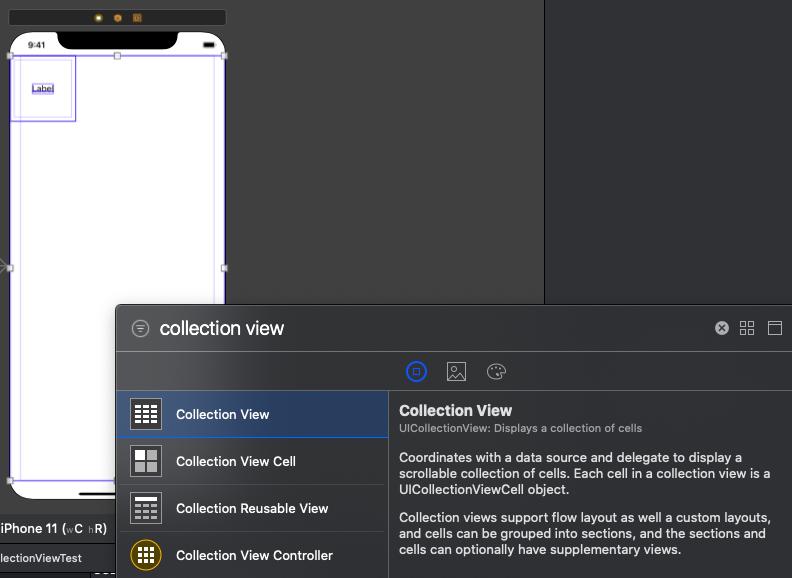
2) 해당 ViewController를 UIViewContoller를 상속받은 클래스와 연결하고, Collection Cell의 id를 "cell"로 설정
3) 연결된 클래스에 collectionView변수로 연결 및 delegate설정
class ViewController: UIViewController {
var list = ["1", "2", "3", "4" ,"5", "6", "7", "8", "9", "10"]
@IBOutlet var collectionView: UICollectionView!
override func viewDidLoad() {
super.viewDidLoad()
self.collectionView.delegate = self
self.collectionView.dataSource = self
}
}4) Cell에 관한 정의
// custom cell
class CSCollectionViewCell : UICollectionViewCell {
@IBOutlet var lbl: UILabel!
}* storyboard없이 100% programmatically시 아래와 같이 registerClass 추가 (table View와 동일)
// defalt cell
collectionView!.registerClass(CollectionViewCell.self, forCellWithReuseIdentifier: "CollectionViewCell")
// custom cell
collectionView!.registerClass(CSCollectionviewCell.self, forCellWithReuseIdentifier: "CollectionViewCell")
2. cell에 관한 delegate
- 아이템의 개수 : collectionView(_:numberOfItemsInSection:)
- 셀 생성 : collectionView(_:cellForItemAt:)
// cell data
extension ViewController: UICollectionViewDelegate, UICollectionViewDataSource {
func collectionView(_ collectionView: UICollectionView, numberOfItemsInSection section: Int) -> Int {
return list.count
}
func collectionView(_ collectionView: UICollectionView, cellForItemAt indexPath: IndexPath) -> UICollectionViewCell {
let cell = collectionView.dequeueReusableCell(withReuseIdentifier: "cell", for: indexPath) as! CSCollectionViewCell
cell.backgroundColor = .lightGray
cell.lbl.text = list[indexPath.row]
cell.lbl.backgroundColor = .yellow
return cell
}
}
3. Cell의 layout에 대한 delegate
- 위 아래 간격 : collectionView(_:layout:minumumLineSpacingForSectionAt:)
- 옆 간격 : collectionView(_:layout:minimumInteritemSpacingForSectionAt:)
- cell사이즈 : collectionView(_:layout:sizeForItemAt:)
※ 옆 간격 사이즈와 cell사이즈 적절히 조절
// cell layout
extension ViewController: UICollectionViewDelegateFlowLayout {
// 위 아래 간격
func collectionView(_ collectionView: UICollectionView, layout collectionViewLayout: UICollectionViewLayout, minimumLineSpacingForSectionAt section: Int) -> CGFloat {
return 1
}
// 옆 간격
func collectionView(_ collectionView: UICollectionView, layout collectionViewLayout: UICollectionViewLayout, minimumInteritemSpacingForSectionAt section: Int) -> CGFloat {
return 1
}
// cell 사이즈( 옆 라인을 고려하여 설정 )
func collectionView(_ collectionView: UICollectionView, layout collectionViewLayout: UICollectionViewLayout, sizeForItemAt indexPath: IndexPath) -> CGSize {
let width = collectionView.frame.width / 3 - 1 /// 3등분하여 배치, 옆 간격이 1이므로 1을 빼줌
print("collectionView width=\(collectionView.frame.width)")
print("cell하나당 width=\(width)")
print("root view width = \(self.view.frame.width)")
let size = CGSize(width: width, height: width)
return size
}
}

* source code : github.com/JK0369/CollectionViewTest-9.19.17
'iOS 기본 (swift)' 카테고리의 다른 글
| [iOS - swift] 15. event의 원리 (hitTest, point, Responder Chain, Touch event) (0) | 2020.06.06 |
|---|---|
| [iOS - swift] 14. frame과 bounds (0) | 2020.06.04 |
| [iOS - swift] 12. 오토 레이아웃(auto layout) - storyboard (0) | 2020.04.04 |
| [iOS - swift] 11. MapKit 프레임워크 (0) | 2020.04.04 |
| [iOS - swift] 10. 탭 바 컨트롤러(tab bar controller) (0) | 2020.04.04 |
Comments




