Notice
Recent Posts
Recent Comments
Link
| 일 | 월 | 화 | 수 | 목 | 금 | 토 |
|---|---|---|---|---|---|---|
| 1 | 2 | 3 | 4 | 5 | 6 | |
| 7 | 8 | 9 | 10 | 11 | 12 | 13 |
| 14 | 15 | 16 | 17 | 18 | 19 | 20 |
| 21 | 22 | 23 | 24 | 25 | 26 | 27 |
| 28 | 29 | 30 | 31 |
Tags
- uiscrollview
- 리펙토링
- SWIFT
- 스위프트
- ribs
- UITextView
- scrollview
- tableView
- combine
- UICollectionView
- Xcode
- clean architecture
- 클린 코드
- uitableview
- 애니메이션
- HIG
- swift documentation
- 리팩토링
- Observable
- MVVM
- Refactoring
- map
- Protocol
- RxCocoa
- collectionview
- ios
- swiftUI
- Clean Code
- rxswift
- Human interface guide
Archives
- Today
- Total
김종권의 iOS 앱 개발 알아가기
[iOS - swift] 말풍선 뷰 구현 방법 (TooltipView, TipView, BalloonView, SpeechBubbleView), CAShapeLayer 본문
iOS 응용 (swift)
[iOS - swift] 말풍선 뷰 구현 방법 (TooltipView, TipView, BalloonView, SpeechBubbleView), CAShapeLayer
jake-kim 2022. 2. 16. 01:34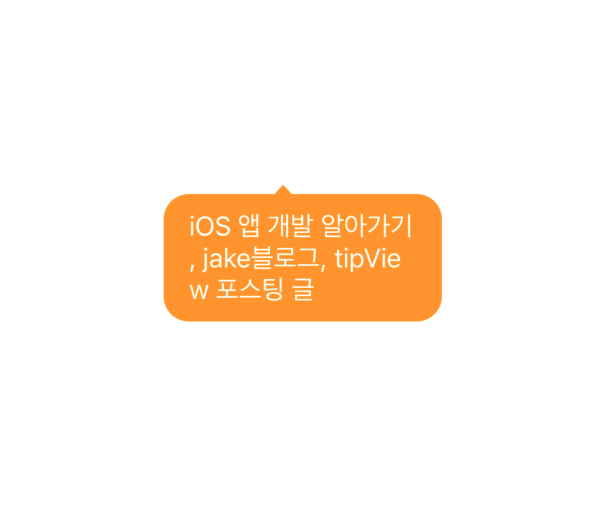
TooltipView 구현 아이디어
- UIView를 상속받은 뷰에 UILabel 하나를 가지고 있고 해당 뷰에다가 CAShapeLayer를 이용하여 위에 삼각형 형태의 tip 적용
* CAShapeLayer개념은 선 그리기(UIBezierPath, CAShapeLayer) 포스팅 글 참고 - 구현된 TooltipView는 내부 UILabel의 크기에 따라서 view의 height값이 동적으로 조절되고, 파라미터로 상단 tip의 시작 x위치를 넘길 수 있어서 상단에 tip이 있는 확장성 있는 뷰로 구현
TooltipView 구현
- (UI 레이아웃 구현에 편리를 위해 SnapKit 사용)
- UIView를 상속받은 커스텀 뷰 생성
import UIKit import SnapKit class MyTopTipView: UIView { } - init에서 삼각형모양의 tip 구현
init( viewColor: UIColor, tipStartX: CGFloat, tipWidth: CGFloat, tipHeight: CGFloat ) { super.init(frame: .zero) self.backgroundColor = viewColor let path = CGMutablePath() let tipWidthCenter = tipWidth / 2.0 let endXWidth = tipStartX + tipWidth path.move(to: CGPoint(x: tipStartX, y: 0)) path.addLine(to: CGPoint(x: tipStartX + tipWidthCenter, y: -tipHeight)) path.addLine(to: CGPoint(x: endXWidth, y: 0)) path.addLine(to: CGPoint(x: 0, y: 0)) let shape = CAShapeLayer() shape.path = path shape.fillColor = viewColor.cgColor self.layer.insertSublayer(shape, at: 0) self.layer.masksToBounds = false self.layer.cornerRadius = 16 } - init안에서 UILabel을 추가하는 함수 구현
- UILabel의 크기에 따라 뷰의 height값이 결정
init( viewColor: UIColor, tipStartX: CGFloat, tipWidth: CGFloat, tipHeight: CGFloat ) { ... self.addLabel() } private func addLabel() { let titleLabel = UILabel() titleLabel.textColor = .white titleLabel.text = "iOS 앱 개발 알아가기, jake블로그, tipView 포스팅 글" titleLabel.numberOfLines = 0 titleLabel.lineBreakMode = .byCharWrapping // 글자 단위로 줄바꿈 (디폴트는 어절 단위) self.addSubview(titleLabel) titleLabel.snp.makeConstraints { $0.top.bottom.equalToSuperview().inset(10) $0.left.right.equalToSuperview().inset(16) } }
- UILabel의 크기에 따라 뷰의 height값이 결정
- 사용하는 쪽
import UIKit import SnapKit class ViewController: UIViewController { private let width = 177.0 private let height = 56.0 private lazy var myView = MyTopTipView( viewColor: UIColor.systemOrange, tipStartX: 70.5, tipWidth: 11.0, tipHeight: 6.0 ) override func viewDidLoad() { super.viewDidLoad() self.view.addSubview(self.myView) self.myView.snp.makeConstraints { $0.center.equalToSuperview() $0.width.equalTo(self.width) } } }
* 전체 코드: https://github.com/JK0369/ExTipView
'iOS 응용 (swift)' 카테고리의 다른 글
Comments




